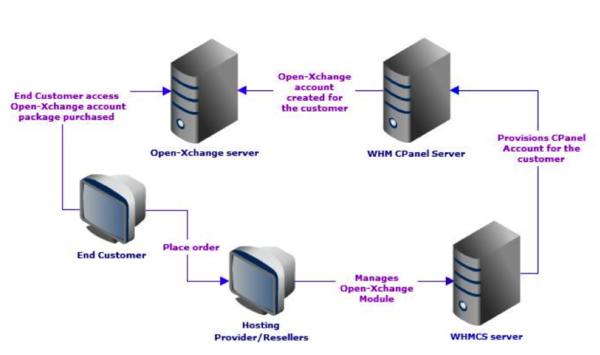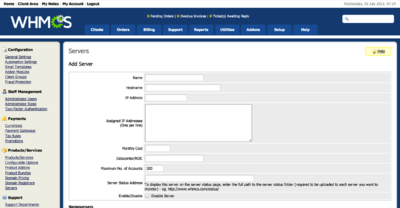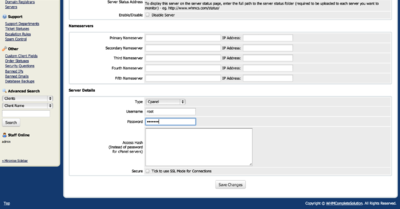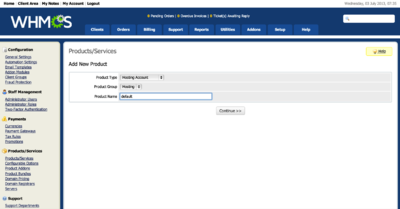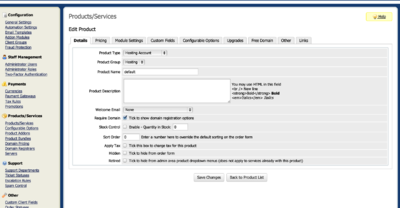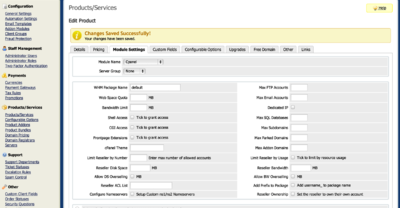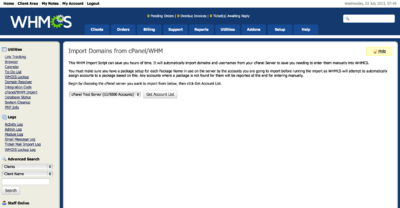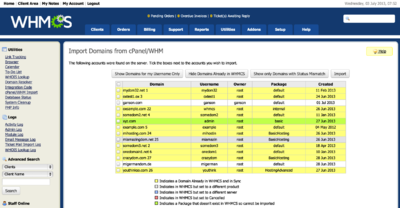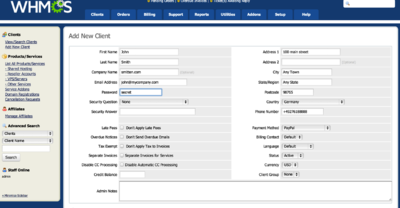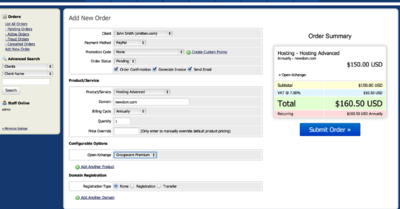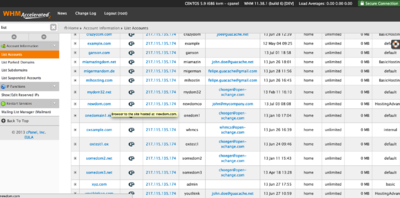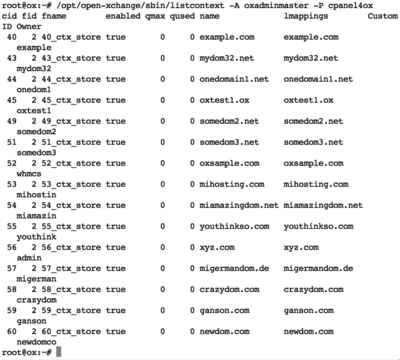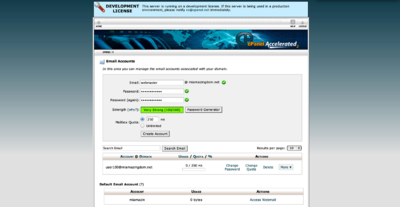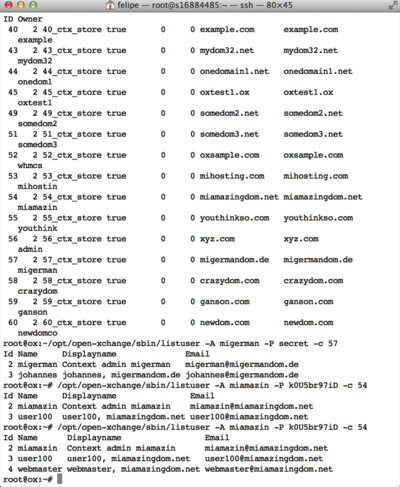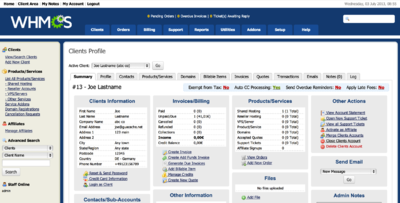AppSuite:Connector for WHMCS Installation Guide: Difference between revisions
No edit summary |
|||
| (18 intermediate revisions by 3 users not shown) | |||
| Line 1: | Line 1: | ||
= | = OX Connector for WHMCS = | ||
== Description == | == Description == | ||
| Line 9: | Line 9: | ||
== Requirements == | == Requirements == | ||
The Connector for WHMCS can be installed in any Linux platform that supports WHMCS. Version needs to be 5.2.5 or newer. | === PHP-SOAP === | ||
The OX Connector for WHMCS can be installed in any Linux platform that supports WHMCS. Version needs to be 5.2.5 or newer. | |||
For WHMCS installation and licensing, please refer to: | For WHMCS installation and licensing, please refer to: | ||
http://docs.whmcs.com/Installing_WHMCS | |||
http://docs.whmcs.com/Licensing | * http://docs.whmcs.com/Installing_WHMCS | ||
* http://docs.whmcs.com/Licensing | |||
In addition, you have to install the php-soap package. Run | |||
$ php -m | grep soap | |||
soap | |||
to test. It must print out at least one line containing the word '''soap'''. | |||
If that PHP package is not installed, use the operating systems package manager to install it. Restart the web server afterwards. | |||
Debian: | |||
$ apt-get install php-soap | |||
$ service apache2 restart | |||
CentOS/RHEL: | |||
$ yum install php-soap | |||
$ service httpd restart | |||
=== Interconnection with Open-Xchange === | |||
Allow access from the cPanel server, edit <tt>/etc/httpd/conf.d/proxy_ajp.conf</tt> or <tt>/etc/httpd/conf.d/proxy_http.conf</tt> | |||
<Location /servlet/axis2/services> | |||
# restrict access to the soap provisioning API | |||
Order Deny,Allow | |||
Deny from all | |||
Allow from 127.0.0.1 | |||
Allow from <your whmcs server ip> | |||
# you might add more ip addresses / networks here | |||
# Allow from 192.168 10 172.16 | |||
</Location> | |||
<Location /webservices> | |||
# restrict access to the soap provisioning API | |||
Order Deny,Allow | |||
Deny from all | |||
Allow from 127.0.0.1 | |||
Allow from <your whmcs server ip> | |||
# you might add more ip addresses / networks here | |||
# Allow from 192.168 10 172.16 | |||
</Location> | |||
=== cPanel Server === | |||
At least one cPanel server with OX plugin for cPanel, is needed for integration as well. | At least one cPanel server with OX plugin for cPanel, is needed for integration as well. | ||
For information on how to install the OX cPanel plugin, please refer to | For information on how to install the OX cPanel plugin, please refer to [[Open-Xchange_cPanel_Installation]] | ||
== Mode of Operation == | == Mode of Operation == | ||
To be able to use the Connector for WHMCS, you will need at least one host with cPanel installed and properly configured to work with OX App Suite and Open-Xchange Hosting Edition and an additional server with WHMCS release 5.2.5 or newer. | To be able to use the OX Connector for WHMCS, you will need at least one host with cPanel installed and properly configured to work with OX App Suite and Open-Xchange Hosting Edition and an additional server with WHMCS release 5.2.5 or newer. | ||
The Connector for WHMCS enables hosting companies and their resellers to add OX packages to their product offerings as well as billing and support. The following architectural diagram shows how the Connector for WHMCS interacts with other components: | The OX Connector for WHMCS enables hosting companies and their resellers to add OX packages to their product offerings as well as billing and support. The following architectural diagram shows how the OX Connector for WHMCS interacts with other components: | ||
[[image:whmcs_environment.png|600px]] | [[image:whmcs_environment.png|600px]] | ||
= Download of OX Connector for WHMCS = | |||
To download the OX Connector for WHMCS installation packages follow this: [https://software.open-xchange.com/components/whmcs/stable/ Download Connector for WHMCS (The LDB credentials have to be provided)] | |||
OX Connector for WHMCS is part of the license for OX App Suite or Open-Xchange Server 6. If a new cPanel Hosting Provider or Reseller wants to evaluate OX App Suite and the WHMCS & cPanel integration, the first step is to contact OX Sales. Call or fill out a web form: http://www.open-xchange.com/index.php?id=397&iframe=1&iframe=1 | |||
OX Sales will work on the request to send prices and license key to customer. | |||
= Installation = | = Installation = | ||
Obtain the | Obtain the tar file from the link above and save it to a temporary location. | ||
Open a terminal to login as the root user and find the WHMCS base directory within the apache document root (for Debian it is /var/www/whmcs, for CentOS and RHEL it is /var/www/html/wmcs/). | Open a terminal to login as the root user and find the WHMCS base directory within the apache document root (for Debian it is /var/www/whmcs, for CentOS and RHEL it is /var/www/html/wmcs/). | ||
| Line 48: | Line 99: | ||
{| | {| | ||
| [[image:whmcs_login.png|400px]] || style="width:85%"| | | [[image:whmcs_login.png|400px]] || style="width:85%"| | ||
Now login to the WMCS console via http:// | Now login to the WMCS console via http://whmcs.example.com/whmcs/admin | ||
|- | |- | ||
| [[image:whmcs_addon_modules.png|400px]] || style="width:85%"| | | [[image:whmcs_addon_modules.png|400px]] || style="width:85%"| | ||
| Line 54: | Line 105: | ||
|- | |- | ||
| [[image:whmcs_addon_activation.png|500px]] || style="width:85%"| | | [[image:whmcs_addon_activation.png|500px]] || style="width:85%"| | ||
After getting to the Connector for WHMCS within the list of modules, proceed to activate and configure the Connector by providing the OX App Suite URL and login credentials. | After getting to the OX Connector for WHMCS within the list of modules, proceed to activate and configure the Connector by providing the OX App Suite URL and login credentials. | ||
|} | |} | ||
| Line 63: | Line 114: | ||
{| | {| | ||
| [[image:whmcs_login.png|400px]] || style="width:85%"| | | [[image:whmcs_login.png|400px]] || style="width:85%"| | ||
Login to the WMCS console via http:// | Login to the WMCS console via http://whmcs.example.com/whmcs/admin | ||
|} | |} | ||
| Line 126: | Line 177: | ||
{| | {| | ||
| [[image:cpanel_screen_016.png|400px]] || style="width:85%"| | | [[image:cpanel_screen_016.png|400px]] || style="width:85%"| | ||
WHMCS clients may login to their accounts from http://whmcs. | WHMCS clients may login to their accounts from http://whmcs.example.com/ | ||
|- | |- | ||
| [[image:cpanel_screen_017.png|400px]] || style="width:85%"| | | [[image:cpanel_screen_017.png|400px]] || style="width:85%"| | ||
| Line 142: | Line 193: | ||
|- | |- | ||
| [[image:cpanel_screen_018.png|400px]] || style="width:85%"| | | [[image:cpanel_screen_018.png|400px]] || style="width:85%"| | ||
You may also go to http://cpanel. | You may also go to http://cpanel.example.com:2083 and login with cPanel credentials for the user | ||
|} | |} | ||
| Line 151: | Line 202: | ||
{| | {| | ||
| [[image:cpanel_screen_022.png|400px]] || style="width:85%"| | | [[image:cpanel_screen_022.png|400px]] || style="width:85%"| | ||
It is also possible to | It is also possible to create Email accounts from cPanel. Once in cPanel, click on the „Email Accounts“ icon, enter the new email account information and password. You may use the „Password generator“ tool if so you choose. | ||
|- | |- | ||
| [[image:cpanel_screen_023.png|400px]] || style="width:85%"| | | [[image:cpanel_screen_023.png|400px]] || style="width:85%"| | ||
| Line 173: | Line 224: | ||
|} | |} | ||
= Known issues = | |||
== OX Connector for cPanel == | |||
{{CPanelKnownIssues}} | |||
== OX Connector for WHMCS == | |||
Latest revision as of 08:39, 11 October 2013
OX Connector for WHMCS
Description
Integration of OX App Suite with WHMCS/cPanel makes the deployment of OX App Suite simple for service providers and their customers. Web hosters can easily replace their existing webmail system on WHMCS/cPanel and provide customers a state-of-the-art, web based user interface with the benefits of a best in class, full-featured mobile web application – optimized for smartphones! The combination of OX App Suite, the provisioning of cPanel and the billing system WHMCS provides the perfect package for cPanel Hosting Provider and Reseller
Requirements
PHP-SOAP
The OX Connector for WHMCS can be installed in any Linux platform that supports WHMCS. Version needs to be 5.2.5 or newer.
For WHMCS installation and licensing, please refer to:
In addition, you have to install the php-soap package. Run
$ php -m | grep soap soap
to test. It must print out at least one line containing the word soap.
If that PHP package is not installed, use the operating systems package manager to install it. Restart the web server afterwards.
Debian:
$ apt-get install php-soap $ service apache2 restart
CentOS/RHEL:
$ yum install php-soap $ service httpd restart
Interconnection with Open-Xchange
Allow access from the cPanel server, edit /etc/httpd/conf.d/proxy_ajp.conf or /etc/httpd/conf.d/proxy_http.conf
<Location /servlet/axis2/services> # restrict access to the soap provisioning API Order Deny,Allow Deny from all Allow from 127.0.0.1 Allow from <your whmcs server ip> # you might add more ip addresses / networks here # Allow from 192.168 10 172.16 </Location> <Location /webservices> # restrict access to the soap provisioning API Order Deny,Allow Deny from all Allow from 127.0.0.1 Allow from <your whmcs server ip> # you might add more ip addresses / networks here # Allow from 192.168 10 172.16 </Location>
cPanel Server
At least one cPanel server with OX plugin for cPanel, is needed for integration as well.
For information on how to install the OX cPanel plugin, please refer to Open-Xchange_cPanel_Installation
Mode of Operation
To be able to use the OX Connector for WHMCS, you will need at least one host with cPanel installed and properly configured to work with OX App Suite and Open-Xchange Hosting Edition and an additional server with WHMCS release 5.2.5 or newer.
The OX Connector for WHMCS enables hosting companies and their resellers to add OX packages to their product offerings as well as billing and support. The following architectural diagram shows how the OX Connector for WHMCS interacts with other components:
Download of OX Connector for WHMCS
To download the OX Connector for WHMCS installation packages follow this: Download Connector for WHMCS (The LDB credentials have to be provided)
OX Connector for WHMCS is part of the license for OX App Suite or Open-Xchange Server 6. If a new cPanel Hosting Provider or Reseller wants to evaluate OX App Suite and the WHMCS & cPanel integration, the first step is to contact OX Sales. Call or fill out a web form: http://www.open-xchange.com/index.php?id=397&iframe=1&iframe=1 OX Sales will work on the request to send prices and license key to customer.
Installation
Obtain the tar file from the link above and save it to a temporary location.
Open a terminal to login as the root user and find the WHMCS base directory within the apache document root (for Debian it is /var/www/whmcs, for CentOS and RHEL it is /var/www/html/wmcs/).
$ cd /var/www/html/whmcs
or
$ cd /var/www/whmcs
Go to the modules/addons subdirectory of the WHMCS base directory and create a directory called “openxchange.”
$ cd modules/addons $ mkdir openxchange
Untar the contents of the OX WHMCS add-on archive.
$ cd openxchange $ tar xof /path/to/open-xchange-whmcs-version.tar.gz
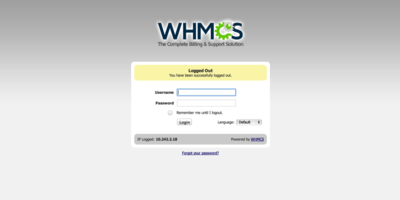 |
Now login to the WMCS console via http://whmcs.example.com/whmcs/admin |
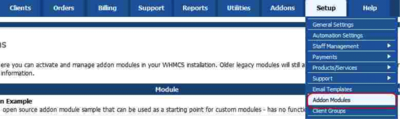 |
Once you login, go to Setup -> “Addon Modules” |
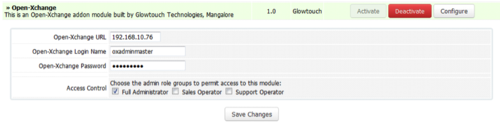 |
After getting to the OX Connector for WHMCS within the list of modules, proceed to activate and configure the Connector by providing the OX App Suite URL and login credentials. |
Configuration of WHMCS
Launching WHMCS
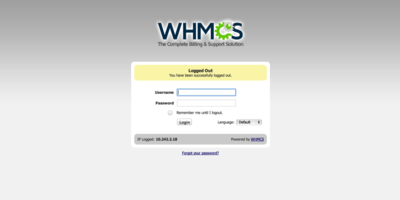 |
Login to the WMCS console via http://whmcs.example.com/whmcs/admin |
Setting Up cPanel server
Setting Up WHMCS plans
In order for WHMCS to integrate properly with cPanel, one needs to create the plans and packages to match cPanel. Each package which exist in cPanel must also exist in WHMCS.
Importing cPanel accounts
Creating cPanel Clients
Configuration WHMCS Client
WHMCS Client Login
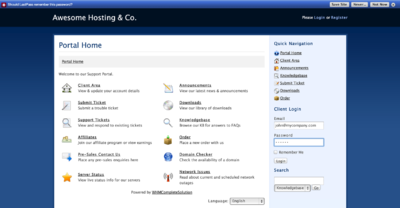 |
WHMCS clients may login to their accounts from http://whmcs.example.com/ |
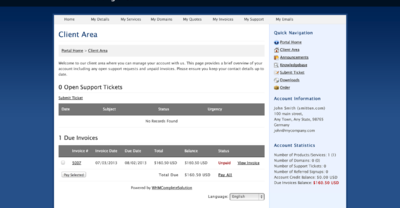 |
From there, they are able to see the plans they have bought as well as billing information, such as unpaid invoices. |
cPanel Account Login
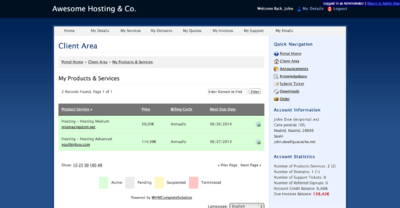 |
From the WHMCS Clients ⇒ View/Search Clients, choose a client and then go to the „Products/Services“ tab. |
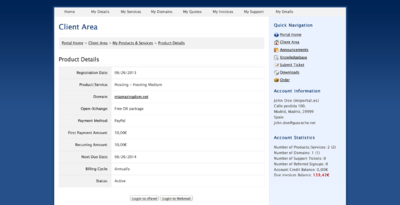 |
And, finally, click on the “Login to cPanel“ button. |
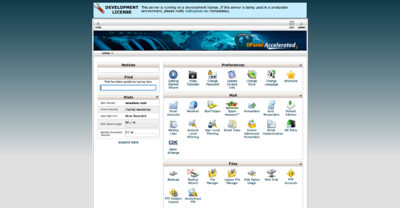 |
You may also go to http://cpanel.example.com:2083 and login with cPanel credentials for the user |
Additional Configurations
Creating Email Accounts from cPanel
Deleting WHMCS Clients
WHMCS Addon Options
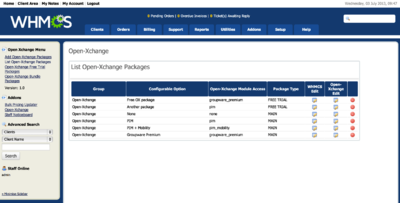 |
Go to „Addons“ -> Open-Xchange -> List Open-Xchange packages. From this screen one may add Open-Xchange specific packages, Open-Xchange package bundles and set pricing for Open-Xchange packages. |
Known issues
OX Connector for cPanel
- open-xchange icon not shown in cpanel in version 11.46.3
- new paper_lantern theme not supported
- Users with the same email localpart from different domains in a single cPanel account and a single context do not work because user names as well as display names must be unique
- cPanel account names cannot be renamed when using the ox integration
- Accessing the mail archiving does not automatically work in Open-Xchange webmail
- park/unpark domain does not work