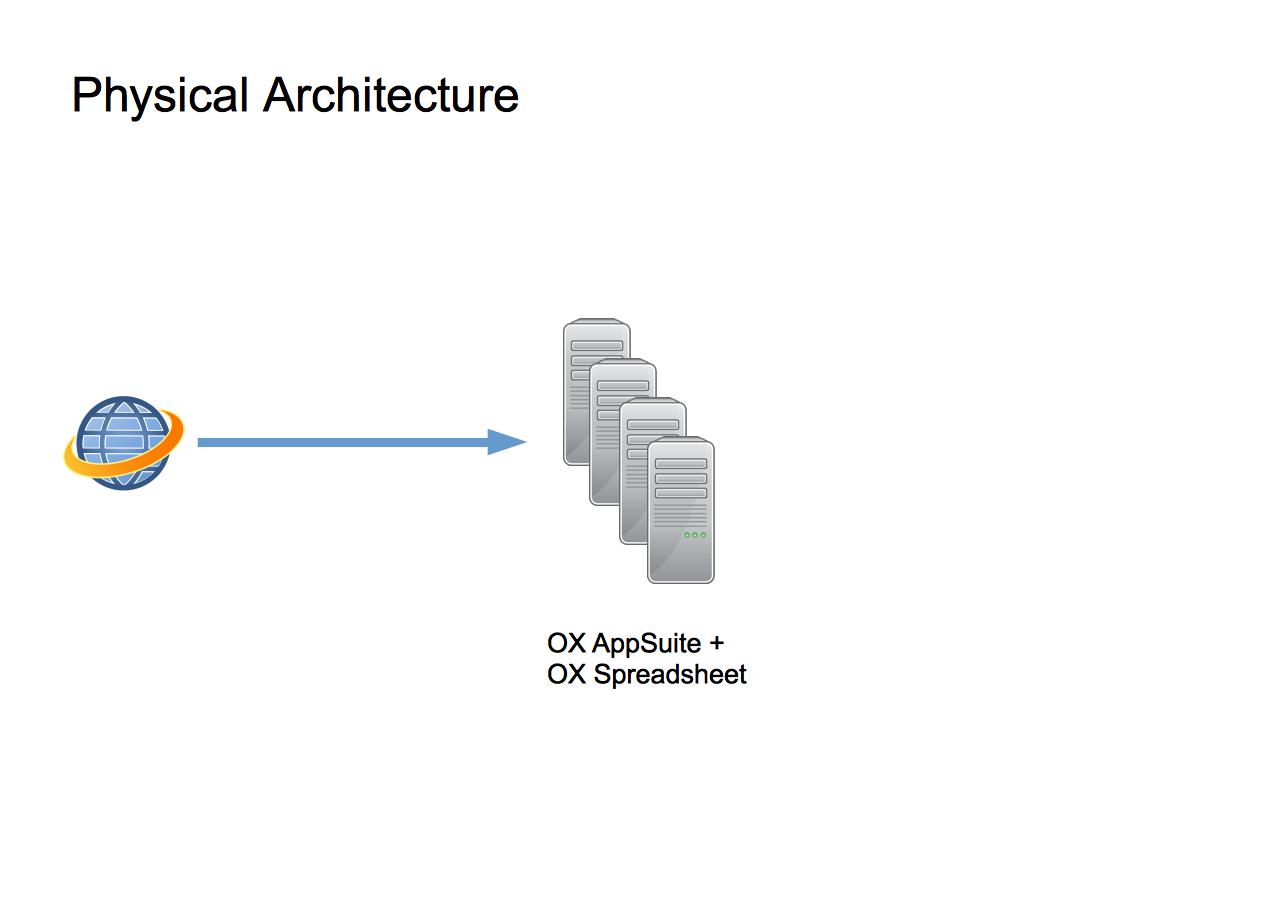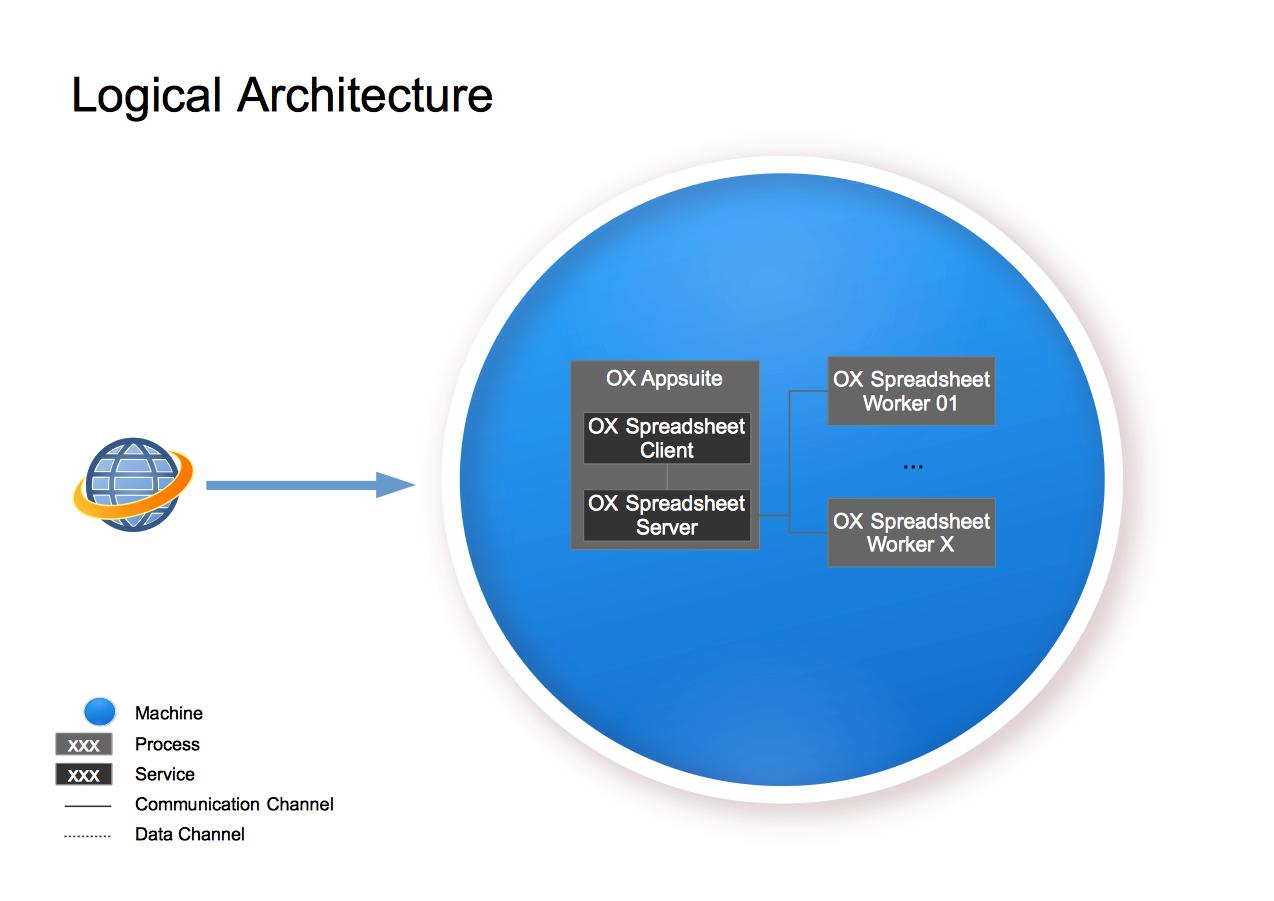AppSuite:Spreadsheet:Installation:Mode-Local
Tutorial : OX Spreadsheet deployment - Mode 'Local'
General Information
This article describes what you need for an OX Spreadsheet setup - in mode 'Local'.
It contains everything you need to:
- Understand the design of the OX Spreadsheet setup including additional services
- Install the whole system based on the relevant articles
- Find pointers to the next steps of integration
System Design
The system is designed to provide maximum functionality with a minimum of necessary hardware. All services are running on one single machine besides the normal OX backend services.
Core Components
- One OX AppSuite server (HW recommendation: 16GB RAM / 4 cores) with optional OX Documents package installed
Overview Installation Steps
To deploy the described OX Spreadsheet setup, the following steps need to be done.
Mandatory Installation Steps
- Install and configure OX AppSuite Service
- Install and configure OX Spreadsheet Service
Configuration Steps
- Enable OX Spreadsheet Application and Portal
- Configure OX Spreadsheet
Start / Stop Services
- Start / Stop Services
Mandatory Installation Steps - Instructions & Recommendations
The following steps need to be done in every case to get OX Spreadsheet up and running:
- Download and Installation Guide for Debian GNU/Linux 6.0 (Squeeze)
- Download and Installation Guide for Debian GNU/Linux 7.0 (Wheezy)
- Download and Installation Guide for Debian GNU/Linux 8.0 (Jessie)
- Download and Installation Guide for SUSE Linux Enterprise Server 11
- Download and Installation Guide for SUSE Linux Enterprise Server 12
- Download and Installation Guide for RedHat Enterprise Linux 6
- Download and Installation Guide for RedHat Enterprise Linux 7
Configuration Steps - Instructions & Recommendations
Enable OX Spreadsheet Application and Portal
After installation the OX Spreadsheet functionality is disabled by default.
To enable OX Spreadsheet Application the associated permission has to be set.
The default setting for all users is changed in the file/opt/open-xchange/etc/permissions.properties.
# Note:
# This list is a comma seperated list of different permissions.
# Add or remove the permission you want to change - leave other permissions unchanged.
permissions=..,spreadsheet,..
By enabling the OX Spreadsheet Application the corresponding OX Spreadsheet Portal was enabled also.
If that is not intended you can disable the OX Spreadsheet Portal within the same configuration file/opt/open-xchange/etc/permissions.properties:
# Note:
# This list is a comma seperated list of different permissions.
# Add or remove the permission you want to change - leave other permissions unchanged.
permissions=..,spreadsheet,spreadsheetportaldisabled,..
Configure OX Spreadsheet
Within the OX Spreadsheet Standard installation the set of OX Spreadsheet Client/Server & Worker processes run locally on the same machine as the OX AppSuite Backend it does.
In the configuration file/opt/open-xchange/etc/calcengine.propertiesthe mode of this setup is defined.
# -----------------------------------------------------------------------------
# define the mode the calc engine will use at runtime
...
# - local
# a set of worker processes are used at localhost;
# One worker = one calc engine process.
# JNI is used within worker process - not within main process.
...
#
calcengine.mode=local
The configuration provide further settings to influence the behaviour regarding e.g. memory consumption or persistence of user data for the purpose or an automatic crash recovery.
In the configuration file/opt/open-xchange/etc/calcengine.propertiesthe following settings are available:
# -----------------------------------------------------------------------------
# define the range of ports to be used for a pool of worker processes.
#
# Of course MIN and MAX values needs to be in right (ascending) order.
# If not - an error is shown and calc engine environment wont work.
#
# MIN and MAX port are included in range. So pool size is MAX-MIN+1.
#
# default = 5001 ... 5002
calcengine.worker.port_range.min=5001
calcengine.worker.port_range.max=5002
# -----------------------------------------------------------------------------
# define the max. value for memory reserved for one worker instance.
#
# Each worker will use that value separately.
# So the memory consumption for the whole pool of worker instances
# will be : pool-size * worker.memory.
#
# unit=[MB]
#
# default = 2048
calcengine.worker.memory.max-mb=2048
# -----------------------------------------------------------------------------
# path where worker can cache there documents to support auto-restore in case
# a worker crashed and will be reactivated.
#
# If this path is empty - auto-restore will be disabled.
#
# This value can use special variable $(TEMP) to place the cache
# within the temporary directory. Other variables are not supported.
#
# Note: This feature can be disabled by define an empty path only !
calcengine.restore-documents.path=${sys:java.io.tmpdir}/ox-ce-doc-cache
Start / Stop Services
All spreadsheet related services are controlled by the default OX Backend. So start/stop of those backend process is enough.
# start OX Backend/Spreadsheet Service
/etc/init.d/open-xchange start
...
# check status of OX Backend/Spreadsheet Services
/etc/init.d/open-xchange status
...
# stop OX Backend/Spreadsheet Service
/etc/init.d/open-xchange stop