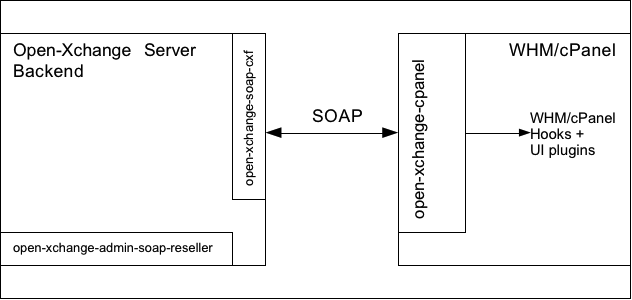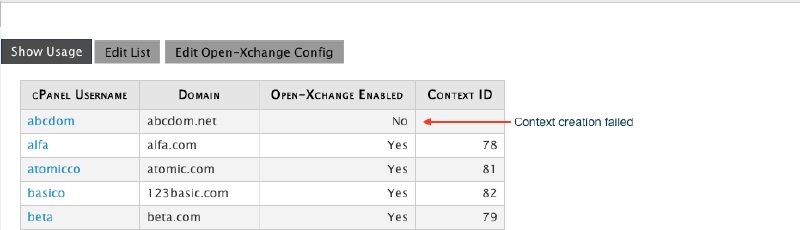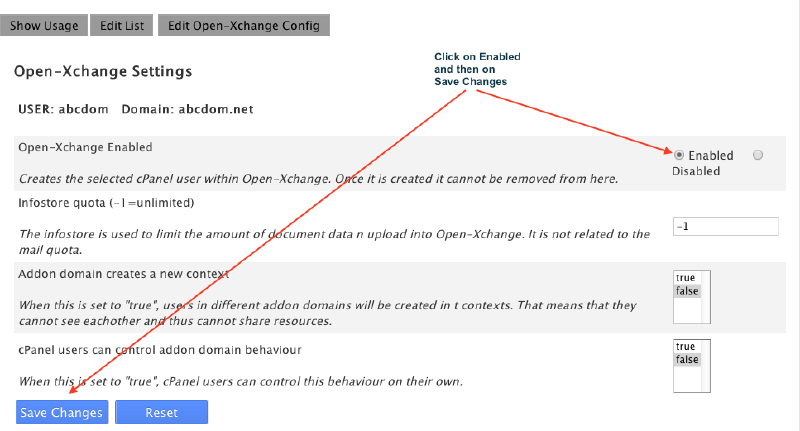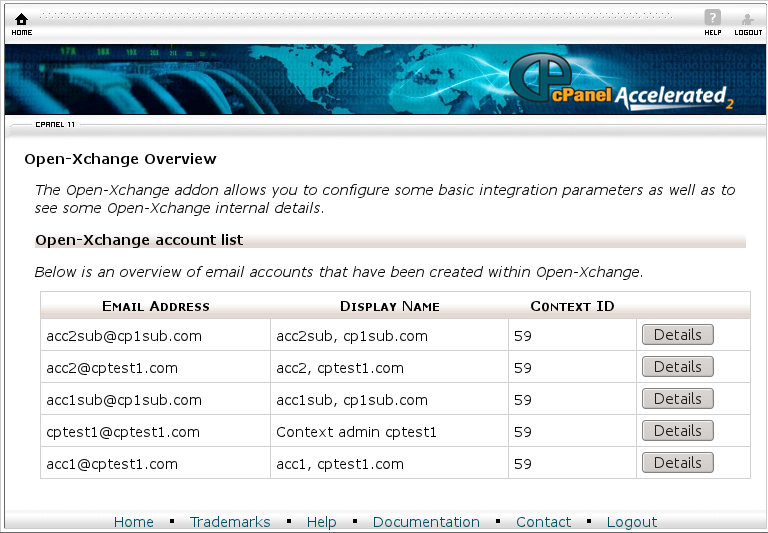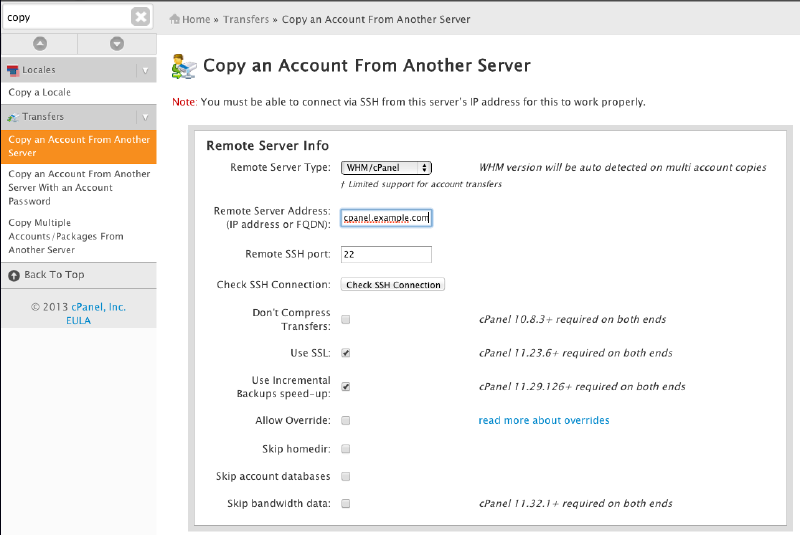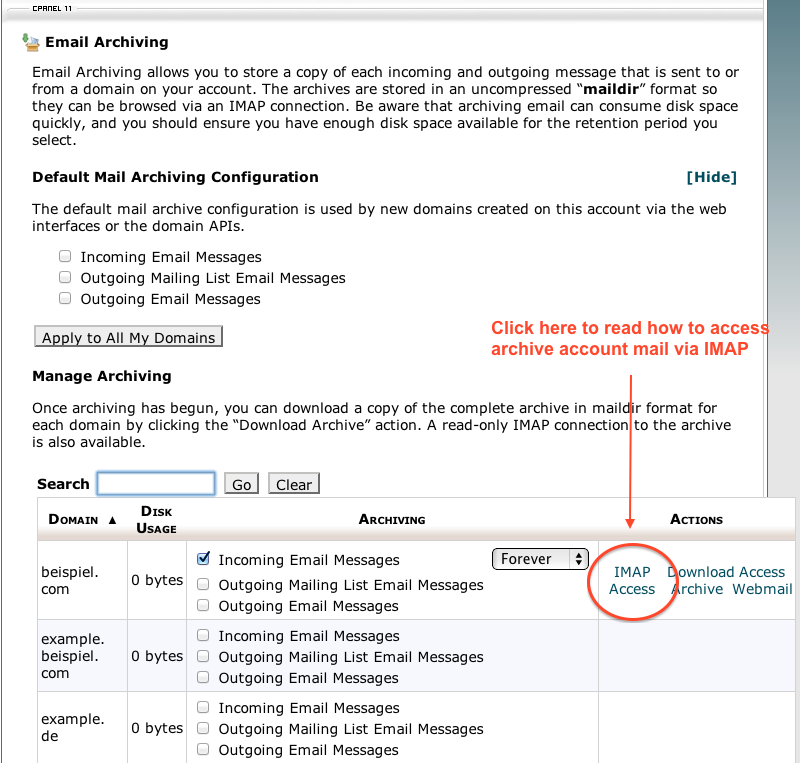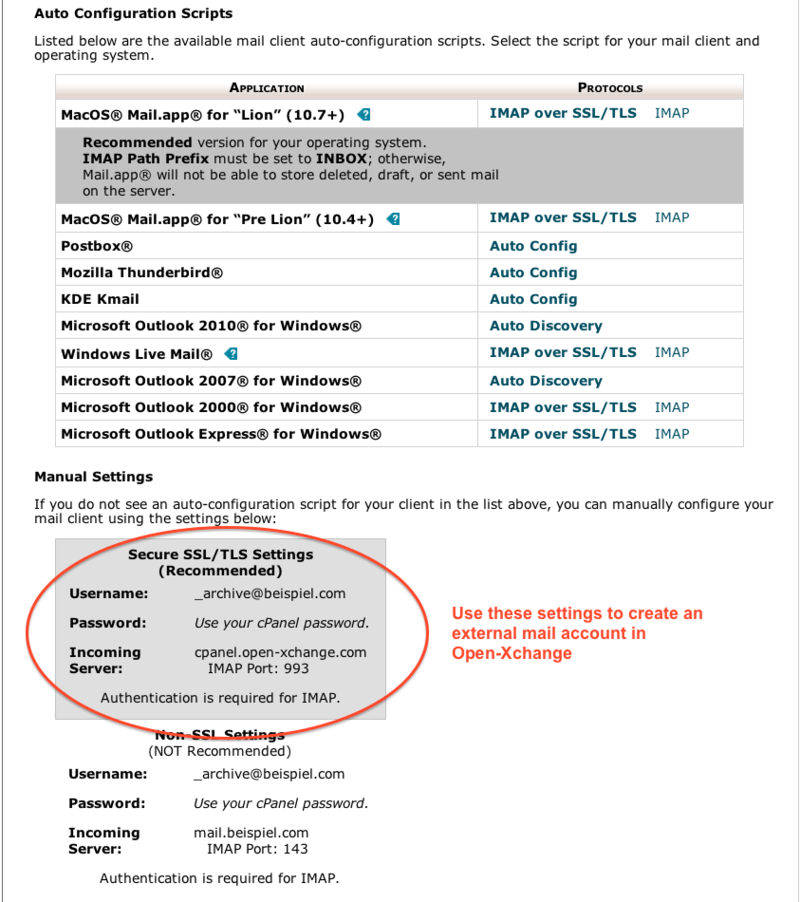Open-Xchange cPanel Installation
Install Open-Xchange on WHM/cPanel
Requirements
Connector for cPanel requires to have WHM versions from 11.36 to 11.42 installed running on RHEL 5,6 or CentOS 5,6. It supports Open-Xchange versions 6.22 and newer. In general, cPanel versions that are no longer supported by cPanel itself, are not supported.
Important: Do not update to newer versions of cPanel than mentioned here. You might want to turn autoupdates off in setting
UPDATES=manual
in /etc/cpupdate.conf
Changelog
1.1.2-rev1
- Improved cPanel account transfer
- ability to change where to store integration metadata like oxpassword (file/cpuser)
- Display the context id of main domain in WHM plugin when "Addon domain creates a new context" has been set to “Yes”
- Bugfixes
- Bugfix #30546 - Errors do net get handled when performing cPanel tasks
- Bugfix #29868 - [L3] cPanel account transfer does not alter imapserver/smtp server when transferred account did already exist in Open-Xchange
- Bugfix #29932 - Transfer accounts: OX Enabled status not set when transferring from non-ox cpanel
- Bugfix #29933 - Transfer accounts: Addon domains not created
1.1.1-rev2
- Support for cPanel version 11.40
- Fixed UI/CSS of WHM plugin
- Introduced separate setting for the “autologin” URL
- Improved oxcpanelenable commandline tool
- Initial support for transferring cPanel accounts between servers
- Several Bugfixes
- Bugfix #29773 - Unable to login as webmail user after changing cPanel account name
- Bugfix #29764 - [L3] Wrong 'Default Infostore quota (0=unlimited)' documentation in cpanel module
- Bugfix #29707 - renaming domain and account in one step fails
- Bugfix #29708 - renaming domain drops all addon domains
- Bugfix #29712 - addon domain handling broken in multiple whm/one open-xchange mode
- Bugfix #29530 - Unable to "terminate" account; do not try to delete an account that isn't there...
1.1.0-rev4
- Fixed Addon Domain handling (login to Open-Xchange was not working for email accounts in Addon Domains)
1.1.0-rev3
- Support for CentOS6/RHEL6
- Support for OX App Suite
Mode of operation
It is recommended to run Open-Xchange on one or more separate machines. See the "Hosting Edition deployment tutorials" at
The connection between cPanel and Open-Xchange is done via some cPanel/WHM hooks and UI plugins using SOAP as communication channel. That means that SOAP must be enabled on Open-Xchange.
Once the package open-xchange-cpanel is installed on the cPanel/WHM system, every cPanel user created within WHM will be created as an admin account and context in Open-Xchange. In addition, there's a single program to create all existing cPanel Accounts in Open-Xchange.
Availability
Connector for cPanel is available with a valid Open-Xchange Hosting Edition license. To get pricing information that meets your individual requirements, please contact Open-Xchange
Known issues
- open-xchange icon not shown in cpanel in version 11.46.3
- new paper_lantern theme not supported
- Users with the same email localpart from different domains in a single cPanel account and a single context do not work because user names as well as display names must be unique
- cPanel account names cannot be renamed when using the ox integration
- Accessing the mail archiving does not automatically work in Open-Xchange webmail
- park/unpark domain does not work
Release Notes
To download the Release Notes, follow this: Download
Install and prepare Open-Xchange
Follow one of the installation guides listed in here to install Open-Xchange and either just install the packages
On OX6 with backend versions < 7.2.2:
open-xchange-meta-cpanel
On OX6 with backend versions >= 7.2.2:
open-xchange-meta-cpanel open-xchange-meta-backend-ox6 open-xchange-meta-ui-ox6
On OX App Suite version >= 7.2.2 (older versions not supported):
open-xchange-meta-cpanel open-xchange-meta-backend-appsuite open-xchange-meta-ui-appsuite
or take care of the following exceptions:
- Do not install the package open-xchange-mailfilter. cPanel does not support SIEVE at the moment.
- Install the package open-xchange-admin-soap-reseller
- Instead of open-xchange-authentication-database, install the package open-xchange-authentication-imap
Important:
- Do NOT create a context, just follow the installation guide up to the database registration
- Add the following argument to initconfigdb: --addon-sql "reseller.sql autocid.sql"
Preparation
- run the command
$ /opt/open-xchange/sbin/initrestrictions -A oxadminmaster -P secret
once you've finished the open-xchange installation
- On OX6 take care to install the packages open-xchange-gui-wizard-plugin open-xchange-gui-wizard-plugin-gui. The wizard must be used to enforce the user to provide a real valid displayname.
- On OX6 edit file /opt/open-xchange/etc/settings/open-xchange-gui-wizard-plugin.properties and set
ui/wizard/firstrunmode=true
- edit file /opt/open-xchange/etc/imapauth.properties and set
USE_MULTIPLE=true
- edit file /opt/open-xchange/etc/mail.properties and set
com.openexchange.mail.adminMailLoginEnabled=true
- edit file /opt/open-xchange/etc/sessiond.properties and set
com.openexchange.sessiond.autologin=true
- edit file /opt/open-xchange/etc/AdminUser.properties and set
PRIMARY_MAIL_UNCHANGEABLE=false USERNAME_CHANGEABLE=true
- allow access from the cPanel server, edit /etc/httpd/conf.d/proxy_ajp.conf or /etc/httpd/conf.d/proxy_http.conf
<Location /servlet/axis2/services> # restrict access to the soap provisioning API Order Deny,Allow Deny from all Allow from 127.0.0.1 Allow from <your cpanel server ip> # you might add more ip addresses / networks here # Allow from 192.168 10 172.16 </Location> <Location /webservices> # restrict access to the soap provisioning API Order Deny,Allow Deny from all Allow from 127.0.0.1 Allow from <your cpanel server ip> # you might add more ip addresses / networks here # Allow from 192.168 10 172.16 </Location>
Important: It is required to NOT set MASTER_AUTHENTICATION_DISABLED=true or CONTEXT_AUTHENTICATION_DISABLED=true in /opt/open-xchange/etc/AdminDaemon.properties
Install and prepare WHM/cPanel on CentOS
Note: Choose either CentOS5,6 or RHEL5,6. Nothing else is supported to integrate Open-Xchange with cPanel.
Important: If you have existing cpanel plugins that use /script hooks (or /usr/local/cpanel/script), as well as /usr/local/cpanel/hooks, take care to make a backup of these files because they will be replaced by the open-xchange-cpanel rpm
- Follow the installation guide http://docs.cpanel.net/twiki/bin/view/AllDocumentation/InstallationGuide/Quick-StartInstallationGuide
- run /scripts/upcp
- run /scripts/perlinstaller SOAP::Lite
NOTE: This can take very long and it might look like it is hanging at
We are about to install SOAP::Lite and for your convenience will provide you with list of modules and prerequisites, so you'll be able to choose only modules you need for your configuration. XMLRPC::Lite, UDDI::Lite, and XML::Parser::Lite are included by default. Installed transports can be used for both SOAP::Lite and XMLRPC::Lite. Press <enter> to see the detailed list.
Just be patient and wait for it to finish.
- add the repository http://software.open-xchange.com/components/cPanel/stable/RHEL6 to your yum configuration
VERY IMPORTANT: Due to the inability of yum to correctly handle the x86_64 architecture, it is important to add the line
exclude=*.i386
to your yum repo configuration (see below). Check http://wiki.centos.org/FAQ/General#head-357346ff0bf7c14b0849c3bcce39677aaca528e9 for details.
yum repo config on i386
$ vi /etc/yum.repos.d/oxintegration.repo [oxcpintegration] name=Open-Xchange cPanel baseurl=https://LDBACCOUNT:LDBPASSWORD@software.open-xchange.com/components/cPanel/stable/RHEL6 gpgkey=http://software.open-xchange.com/oxbuildkey.pub enabled=1 gpgcheck=1 metadata_expire=0m
yum repo config on x86_64
$ vi /etc/yum.repos.d/oxintegration.repo [oxcpintegration] name=Open-Xchange cPanel baseurl=https://LDBACCOUNT:LDBPASSWORD@software.open-xchange.com/components/cPanel/stable/RHEL6 gpgkey=http://software.open-xchange.com/oxbuildkey.pub enabled=1 gpgcheck=1 metadata_expire=0m #IMPORTANT!!!!! exclude=*.i386
- install the package open-xchange-cpanel
$ yum install open-xchange-cpanel
- run the installer (-h for help):
$ /usr/local/cpanel/bin/oxcpanelinstall --oxurl http://ox.example.com --oxadmin-password oxadminmasterpassword
Now your Open-Xchange server is integrated with your cPanel installation.
To check the connection, run
$ /usr/local/cpanel/bin/oxcpanelenable -c
This program can also be used to enable all existing cPanel users in OX. Run
$ /usr/local/cpanel/bin/oxcpanelenable -h
for more information.
Create all cPanel Accounts in Open-Xchange
Like mentioned before, you must now create accounts in Open-Xchange for all your existing cPanel accounts. This will not happen automatically. New accounts created in WHM, however, will automatically created in Open-Xchange.
To create an ox account per cPanel account you can either run
$ /usr/local/cpanel/bin/oxcpanelenable -e
or in the Open-Xchange WHM plugin click on every single cPanel Account and enable it.
Debugging
- All errors happening during cPanel account creation and mail account creation are logged into the files /usr/local/cpanel/logs/open-xchange_log and /usr/local/cpanel/logs/error_log. If something does not work, check these logs first!
- /usr/local/cpanel/bin/oxcpanelinstall creates a debug output file with every execution, check its output, e.g.:
$ /usr/local/cpanel/bin/oxcpanelinstall --oxurl http://myox.example.com --oxadmin-password secret running installer, please wait. Debugoutput is placed into file /tmp/cpoxinst3542.out
- do NOT disable authentication in /opt/open-xchange/etc/AdminDaemon.properties because this will mess up authentication using the Connector for cPanel, see Reseller_Bundle#Setup_and_Configuration for more information.
- The name of each context admin account is the same as the corresponding cpanel account name.
- and the password of the admin can be found in /var/cpanel/open-xchange/subadmin/<CPACCOUNT>/.oxadminpw
Troubleshooting
Creation of Accounts in Open-Xchange does not work? Please check the following:
Check connection between Open-Xchange and cPanel (connector)
run the command
$ sudo /usr/local/cpanel/bin/oxcpanelenable -c
to check Open-Xchange connection before doing anything else. It must output
connection check successfull
Check whether cPanel Hooks are available
run the command
$ sudo /usr/local/cpanel/bin/manage_hooks list | grep OX
it must output
hook: OX::Hooks::addpop hook: OX::Hooks::del_addon_domain hook: OX::Hooks::delpop hook: OX::Hooks::add_addon_domain hook: OX::Hooks::postrestore hook: OX::Hooks::delete_ox_account hook: OX::Hooks::create_ox_account hook: OX::Hooks::modify_ox_account
If it doesn't, run
$ sudo /usr/local/cpanel/bin/manage_hooks del module OX::Hooks
to clean up all OX Hooks, if there are any, and then run
$ sudo /usr/local/cpanel/bin/manage_hooks add module OX::Hooks
must output
Added hook for Whostmgr::Accounts::Create to hooks registry Added hook for Whostmgr::Accounts::Remove to hooks registry Added hook for Whostmgr::Accounts::Modify to hooks registry Added hook for PkgAcct::Restore to hooks registry Added hook for Cpanel::Api2::AddonDomain::addaddondomain to hooks registry Added hook for Cpanel::Api2::AddonDomain::deladdondomain to hooks registry Added hook for Cpanel::Api2::Email::addpop to hooks registry Added hook for Cpanel::Api2::Email::delpop to hooks registry
Context listing in WHM does not work or Mailaccounts in cPanel are not listed in Open-Xchange
Check for known issues, e.g. you might been hit by a bug in SOAP::Lite.
WHM OX Plugin Usage
To create Open-Xchange accounts, nothing else is required than to create cPanel accounts as usual. Due to the design of the WHM plugin mechanism, however, it is not possible to indicate any errors that might happen when creating the account in Open-Xchange fails.
You can easily check, however, if the Open-Xchange account creation failed when you open the Open-Xchange plugin which can be found in the left menu in WHM almost on the bottom.
Failed attempts to create an ox accounts can be seen there because in that case, the account is not enabled. In such a case you need to Terminate that account and create it again after you fixed the reason for the failed attempt. Check the logs for errors.
In addition you will find all relevant error messages in /usr/local/cpanel/logs/open-xchange_log and /usr/local/cpanel/logs/error_log.
cPanel OX Plugin Usage
To create email accounts in Open-Xchange, nothing else is required than to create email accounts in cPanel. Due to the design of the cPanel plugin mechanism, however, it is not possible to indicate any errors that might happen when creating the account in Open-Xchange fails.
To check whether the email account creation fails, just open the Open-Xchange plugin and check if the recently created email account(s) appear in the list. If not, contact your hosting provider or, if you are the owner of the machine, you will find all relevant error messages in /usr/local/cpanel/logs/open-xchange_log and /usr/local/cpanel/logs/error_log.
Running multiple WHM/cPanel instances with a single Open-Xchange instance (cluster)
Starting with version 1.0.0 Rev2 it is possible to run multiple WHM/cPanel instances with a single Open-Xchange (cluster) installation. This, however, requires some extra management which is not part of the open-xchange-cpanel package nor is there any other ready to use ui for that.
The setup of the cPanel server and Connector is the same as described in the installation section. The same applies to the installation of the Open-Xchange server. Once the Open-Xchange server is installed, however, you need to create a subadmin account per WHM/cPanel server. These subadmins must be able to create further subadmin accounts (one per cPanel account).
$ /opt/open-xchange/sbin/createadmin -A oxadminmaster -P secret -u cpanelmaster1 -d "cPanel Superadmin 1" -p secret -a Subadmin.CanCreateSubadmin=true
$ /opt/open-xchange/sbin/createadmin -A oxadminmaster -P secret -u cpanelmaster2 -d "cPanel Superadmin 2" -p secret -a Subadmin.CanCreateSubadmin=true
and so on. You can also restrict the maximum number of subadmins a subadmin can create, see Reseller Bundle description for further details.
$ /opt/open-xchange/sbin/listadmin -A oxadminmaster -P secret Id Name Displayname Parent Restrictions 96 cpanelmaster1 cPanel Superadmin 1 0 Subadmin.CanCreateSubadmin=true 97 cpanelmaster2 cPanel Superadmin 2 0 Subadmin.CanCreateSubadmin=true
Now on each WHM/cPanel installation, instead of using the oxadminmaster account when running the oxcpanelinstaller, specify the corresponding cpanel supadmin, e.g.
$ /usr/local/cpanel/bin/oxcpanelinstall --oxurl http://ox.example.com --oxadmin-name cpanelmaster1 --oxadmin-password secret
and so on.
"Copy an Account From Another Server" support
Beginning with the release 1.1.2, copying accounts between cPanel servers is now supported by the cPanel connector. In order to use that feature, however, it is required to understand and agree how it is going to work.
Concepts
In general, Open-Xchange provisioning requires to have the correct and sufficient credentials in order to operate. The cPanel connector per default stores these credentials in a local directory /var/cpanel/open-xchange/subadmin/<CPANELACCOUNT> which can only be accessed by the root account. Unfortunately when you transfer an account having Open-Xchange to a different server, this directory is not transferred and thus on the destination cPanel server, settings cannot be updated (such as imap and smtp server hostname which is now on the new server).
In order to solve this problem, version 1.1.2 of the connector now optionally saves the provisioning credentials within the cPanel accounts cpuser data (internal cPanel storage). These settings are transferred with a cPanel backup.
To store credentials in the cpuser data, you can either run the installer with the additional option "-C" or manually add
PASSWORD_STORE=cpuser
to /var/cpanel/open-xchange/ox.conf
Note:
Changing this setting does NOT automatically update all existing accounts. It just applies for new users. To migrate existing credentials between local storage or cpuser storage, the command /usr/local/cpanel/bin/oxcpanelenable must be used.
Example
Lets say your existing cPanel integration already has some users and you want to take benefit of the new account transfer feature. All you have to do is to
- add PASSWORD_STORE=cpuser to /var/cpanel/open-xchange/ox.conf
- run the command /usr/local/cpanel/bin/oxcpanelenable -m dir2cpuser
After you've done that, the directory /var/cpanel/open-xchange/subadmin should be empty and when you run /usr/local/cpanel/bin/oxcpanelenable -X CPANELUSERNAME the dump should contain settings for APP_OX_ADMINPW and APP_OX_MAINDOMAIN.
To change back to the other behaviour
- remove PASSWORD_STORE=cpuser from /var/cpanel/open-xchange/ox.conf
- run the command /usr/local/cpanel/bin/oxcpanelenable -m cpuser2dir
Security
Please be aware, that the transferred archives of the cpanel accounts contain the username and password to be used to provision data in Open-Xchange.
Pitfalls
Delete account on source server when both connect to the same Open-Xchange server
Attention, that will delete the Open-Xchange account! To prevent that, go to the WHM Open-Xchange plugin on the source server and disable that specific account before you terminate it. You can also use the oxcpanelenable tool to do that. Now you can safely terminate the cPanel account on the source server.
How to access the mail archive from within Open-Xchange webmail
In order to access the archived email in cPanel if that feature has been turned on, just follow the instructions given in the IMAP access link within the Email Archiving settings of cPanel.
This link will bring you to an overview and a list of IMAP settings.
Now in Open-Xchange setup this account as an external mail account.
The tool /usr/local/cpanel/bin/oxcpanelenable
This tool will help you maintaining your integration. It can be used to check the integration as well as enable/disable single or all accounts on the cPanel server.
Function overview
<NAME> := a cpanel user name OR a perl regular expression like '.*'
- /usr/local/cpanel/bin/oxcpanelenable --list|-l
- Lists all cPanel accounts including webmail accounts and the status on whether they are enabled or not.
- /usr/local/cpanel/bin/oxcpanelenable --enableall|-e [-f]
- Enable all cPanel accounts which means that an Open-Xchange account will be created for each local cPanel account. Use -f (force) to set enabled status even when the operation fails.
- /usr/local/cpanel/bin/oxcpanelenable --enable|-E <NAME> [-f]
- Enable a single account matching the <NAME> pattern. Use -f (force) to set enabled status even when the operation fails.
- /usr/local/cpanel/bin/oxcpanelenable --disable|-d <NAME>
- Disable a single account or all accounts matching the <NAME> pattern.
- /usr/local/cpanel/bin/oxcpanelenable --dumpuser|-X <NAME>
- Dump the cPanel internals of a single account or all accounts matching the <NAME> pattern.
- /usr/local/cpanel/bin/oxcpanelenable --checkox|-c
- Check the interconnection between Open-Xchange and cPanel
- /usr/local/cpanel/bin/oxcpanelenable ---migmeta|-m [cpuser2dir|dir2cpuser]
- Migrate integration metadata between local files and cpuser store
Note: None of the operations of the tool will actually remove anything on the Open-Xchange server. Where the enable operation creates accounts on Open-Xchange, disable won't remove those! Removing accounts must be done manually on the Open-Xchange server. The tool will also NOT repair incomplete or broken accounts on the Open-Xchange side. It can be used to maintain the LOCAL state of the Open-Xchange<->cPanel connection.