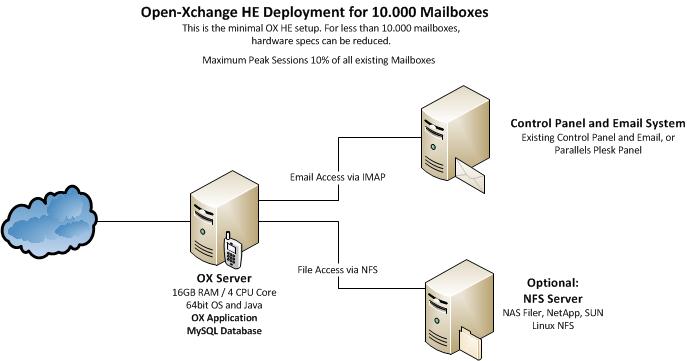OX HE Tutorial 10K
Tutorial: OX HE Setup for up to 10.000 users
This article describes what you need for a typical OX HE Setup for up to 10.000 Users with minimal efforts.
It contains everything you need to:
- Understand the design of the OX HE setup including additional services
- Install the whole system based on the relevant articles
- Find pointers to the next steps of integration
System Design
The system is designed to provide maximum functionality with a minimum of necessary hardware. All OX services are running on one single machine.
Core Components for OX HE
- One OX HE server (HW recommendation: 16GB RAM / 4 cores)
- MySQL installed directly on this server
- Optional: NFS Server to store documents and files
Infrastructure Components not delivered by OX
- An email system providing IMAP and SMTP
- A control panel for creation and administration of users
Overview Installation Steps
To deploy the described OX setup, the following steps need to be done.
Mandatory Steps
- Initialize and configure MySQL database
- Install and configure OX service
Steps depending on your environment
- Connect Control Panel
- Connect Email System
Recommended Optional Next Steps
- Automated Frontend Tests
- Upsell Plugin
- Mobile Autoconfiguration
- Branding
Mandatory Installation Steps - Instructions & Recommendations
The following steps need to be done in every case to get OX up and running:
Initialize and configure MySQL database
MySQL will be installed directly on the OX server.
LINK_TO_DOCUMENTATION
Install and configure OX
OX will be installed on the server.
Optionally: The NFS server will be mounted and registered as filestore.
LINK_TO_DOCUMENTATION
You also should install and configure the OXtender for Business Mobility
LINK_TO_DOCUMENTATION
Installation Steps depending on your environment - Instructions & Recommendations
The following components need to be implemented in your environment.
Connect Control Panel
You need a Control Panel to create and edit users.
OX is designed to integrate into every solution you may already have in place and into existing solutions, like the Parallels Control Panels
Integrate your own Control Panel
If you already have a Control Panel in production, you should integrate OX with it. It is recommended to use the SOAP provisioning Interface for that purpose.
Read more about: Provisioning using SOAP
A good start to test and to understand the necessary commands are the Command Line Tools. They have exactly the same calls like the SOAP API.
Read more about: Open-Xchange CLT
Integrate with Plesk Panel
If you want to use Plesk Panel to manage your users, there is an OXtender available to integrate OX into the Plesk Panel.
Read more about the: Plesk_Oxtender
Authentication
To avoid password synchronization issues, it is recommended to use your existing authentication mechanism within OX. Then you do not need to add user passwords to OX, you simply use plugins to authenticate e.g. against your IMAP server.
Find your authentication Authentication Plugins
Connect Email System
Every email system providing IMAP and SMTP can be used as backend to OX. Best experiences are made with the widespread Linux based IMAP servers Dovecot, Cyrus or Courier.
Other IMAP servers need to be tested thoroughly before going into production.
There are several possibilities to implement the Email system:
- You already have an email system available: Nothing needs to be done, it just needs to be configured
- You use Plesk Panel: Nothing special needs to be done, everything you need is contained in the OXtender for Plesk
- You want to setup a new Email system: It is recommended to use Dovecot, as this is very stable, fast, feature rich and easy to scale
Dovecot Setup
If you want to setup a new Email system based on Dovecot, you can install Dovecot directly on the OX server.
WOHIN_VERLINKEN_WIR_HIER_AM_BESTEN
Recommended Optional Next Steps
You will find plenty of additional documentation for customization of OX in our knowledge base [1]
When the main setup is completed, we recommend to start with the following articles to enhance your system and to become more attractive for your users.
Automated Frontend Tests
It is a good idea, to verify the functionality of your freshly set up and integrated system. Our QA department does that with tests, running automatically on the web frontend. We release this tests with every release and recommend you to use them to verify your environment with every update.
Read more about Automated_GUI_Tests
Monitoring / Statistics
It is recommended to implement at least a minimal monitoring/Statistics solution to get an overview of the systems health. If you have a support contract with Open-Xchange, it is very helpful, if the support can access the monitoring graphs. There are example scripts for a basic monitoring with [Munin] available.
Read more about installing and configuring Munin scripts for Open-Xchange
Upsell Plugin / Webmail Replacement
If you want to use your OX based Webmail system to upsell premium functions like full groupware functionality or like push to mobile phones, it is strongly recommended to use the in-app sales process.
Read more about Upsell
Mobile Autoconfiguration
If you have the OXtender for Business Mobility installed, it is recommended also to install the autoconfiguration plugin, to allow your users to configure their iPhones and Windows Mobile devices directly from within the OX webfrontend. All you need is to adapt the SMS interface to send autoprovisioning SMS.
Read more about WO_IST_DAS_DOKUMENTIERT
Branding
If you want OX to look more like your own Corporate Identity, including your logo, product name and maybe your colors, this can be easily achieved by changing the logos and stylesheets.
Read more about: Gui_Theming_Description
Read more about: Gui Branding Plugins
Backup
It is recommended to run regular backups for your OX installation. This can be done with every backup solution for Linux.
Read more about Backup your Open-Xchange installation