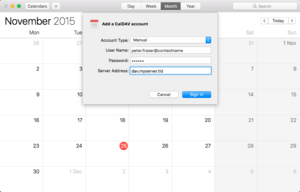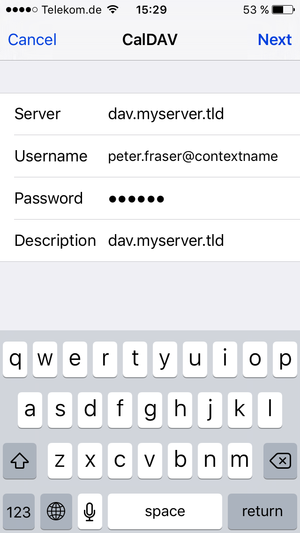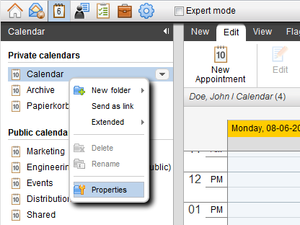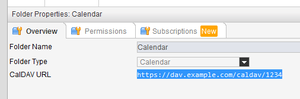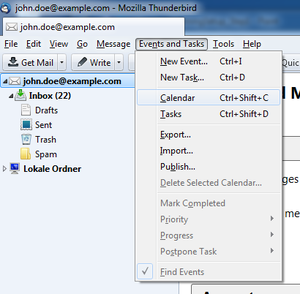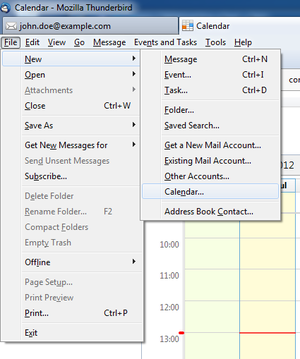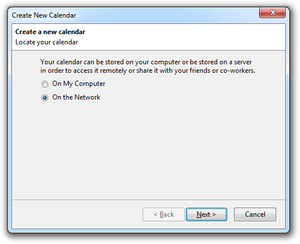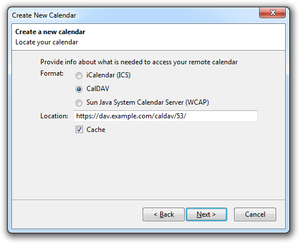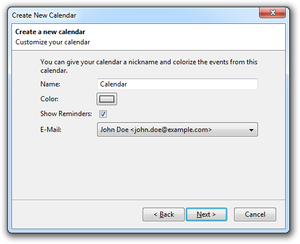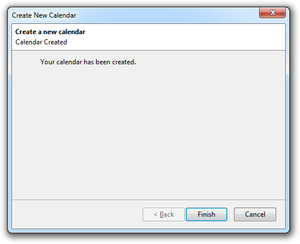CalDAVClients: Difference between revisions
(→Tasks) |
No edit summary |
||
| Line 3: | Line 3: | ||
This site describes how the Open-Xchange server can be accessed via its CalDAV interface after the server has been configured as described in [[Caldav_carddav_Bundles]]. Depending on the used client software, different steps are necessary. Other clients may be configured similarly, but are not officially supported. | This site describes how the Open-Xchange server can be accessed via its CalDAV interface after the server has been configured as described in [[Caldav_carddav_Bundles]]. Depending on the used client software, different steps are necessary. Other clients may be configured similarly, but are not officially supported. | ||
== Mac OS X | == Mac OS X Calendar == | ||
For the Calendar application on Mac OS X 10.8 "Mountain Lion" and above, a CalDAV account can be configured as follows: | |||
{| | {| | ||
| [[image:caldav-account4.png|thumb]] || style="width:85%"| | | [[image:caldav-account4.png|thumb]] || style="width:85%"| | ||
| Line 26: | Line 13: | ||
* In the "User name" field enter your username | * In the "User name" field enter your username | ||
* In the "Password" field enter your password | * In the "Password" field enter your password | ||
* In the "Server address" field enter your server address '''with the prefix "dav." and a slash as suffix (e.g. "dav.MYSERVER.TLD/")''' | * In the "Server address" field enter your server address '''usually with the prefix "dav." and a slash as suffix (e.g. "dav.MYSERVER.TLD/")''' | ||
* Click "Create" | * Click "Create" | ||
* Click "Continue" | * Click "Continue" | ||
|} | |} | ||
== iOS Calendar == | == iOS Calendar == | ||
| Line 68: | Line 39: | ||
* Latest versions of the Mozilla Thunderbird E-Mail client and the Lightning Add-on (check https://addons.mozilla.org/thunderbird/addon/lightning/ and http://www.mozilla.org/thunderbird/ for details) | * Latest versions of the Mozilla Thunderbird E-Mail client and the Lightning Add-on (check https://addons.mozilla.org/thunderbird/addon/lightning/ and http://www.mozilla.org/thunderbird/ for details) | ||
* In the Mozilla Thunderbird client, an E-Mail account for the user's Open-Xchange mailbox needs to be setup before configuring the CalDAV access | * In the Mozilla Thunderbird client, an E-Mail account for the user's Open-Xchange mailbox needs to be setup before configuring the CalDAV access | ||
=== Discover the CalDAV URL of your Calendar Folders === | === Discover the CalDAV URL of your Calendar Folders === | ||
Revision as of 09:30, 30 July 2014
Open-Xchange Calendar synchronization with CalDAV
This site describes how the Open-Xchange server can be accessed via its CalDAV interface after the server has been configured as described in Caldav_carddav_Bundles. Depending on the used client software, different steps are necessary. Other clients may be configured similarly, but are not officially supported.
Mac OS X Calendar
For the Calendar application on Mac OS X 10.8 "Mountain Lion" and above, a CalDAV account can be configured as follows:
|
iOS Calendar
The iOS Calendar application on the iPhone, iPod or iPad can be configured as follows.
|
Thunderbird/Lightning
Available since Open-Xchange Server v6.20.7
The steps below describe how to setup the Mozilla Thunderbird client with the Lightning Add-on.
Prerequisites
Please ensure that the following preconditions are met before continuing:
- Latest versions of the Mozilla Thunderbird E-Mail client and the Lightning Add-on (check https://addons.mozilla.org/thunderbird/addon/lightning/ and http://www.mozilla.org/thunderbird/ for details)
- In the Mozilla Thunderbird client, an E-Mail account for the user's Open-Xchange mailbox needs to be setup before configuring the CalDAV access
Discover the CalDAV URL of your Calendar Folders
In contrast to some other clients, Thunderbird/Lightning is not able to discover all the available calendar collections automatically. Instead, each calendar folder needs to be added seperately in the client. To do so, one needs to know the CalDAV URLs of the calendar folder that should be synchronized with the client. This URL is displayed in the properties-page in the Groupware web-interface.
| |
|
Add a Calendar in Thunderbird/Lightning
As already mentioned, each Calendar folder that should be sychronized has to be added separately in the client. The following steps show how to add a Calendar in Thunderbird/Lightning. Before starting, ensure that the client is connected to the network and the server can be accessed.
| |
| |
| |
| |
| |
|
Debug Options
In case of synchronization problems, the built-in error console of Mozilla Thunderbird may provide valuable information. The error console can be opened via "Tools" -> "Error Console". To increase the loglevel of the Lightning Add-on, open the config editor by selecting "Tools" -> "Options..." -> "Advanced" -> "Config Editor..." and set the properties "calendar.debug.log" and "calendar.debug.log.verbose" to "true".
General Limitations
Please consider the following known limitations for the CalDAV interface:
Reminders
- While the iCalendar standard allows to set appointment reminders past due an appointment's start-date, the OX server is not able to save such alarm times and discards them.
- Multiple reminders in an event are not supported by the OX server and are discarded.
- Only reminders of type "DISPLAY" are supported by the OX server, reminders of other iCal types are discarded.
- When dismissing reminders of recurring appointments in the Mozilla Lightning client, the reminder is removed from the whole recurring appointment object, since it's not possible to determine to which occurrence the dismiss action belongs to.
- On iOS devices, when a custom default alert time is configured via Settings -> Mail, Contacts, Calendars -> Default Alert Times, this setting may also affect appointments you don't participate in. This is a client-specific feature and can't be influenced by the server.
- Due to incompatible handling of reminders in the Mozilla Thunderbird / Lightning client, especially for reminders in recurring appointments, it's recommended to turn off reminders in synchronized calendar folders there (from the context menu of a calendar, select 'Properties' and uncheck 'Show Alarms').
Unsupported Properties
- Generally, only those appointment and task properties that are also available on the Open-Xchange server are used for synchronization, i.e. all unsupported properties are ignored and not saved.
- The "URL" property for iCal resources is not supported by the OX server and is discarded.
- Importing or exporting file attachments (property "ATTACH") is not supported via the CalDAV interface.
Private Appointments
- Appointments classified as "private" are exported by the server with the "CLASS" property set to "PRIVATE".
- iCal events with the "CLASS" property set to either "CONFIDENTIAL" or "PRIVATE" are treated in the same way by the server and are imported as "private" appointments.
- Since "private" appointments with participants are not supported by the server, saving such an appointment results in the participants being removed implicitly during import.
Tasks
- Only simple tasks (no participants, no recurrence) are supported.
- Only tasks from personal folders (no shared or public folders) are supported.
- Only the properties "DTSTART", "DUE", "CATEGORIES", "SUMMARY", "PRIORITY", "DESCRIPTION", "VALARM", "STATUS", "PERCENT-COMPLETE" and "COMPLETED" are synchronized, other ones are discarded by the server.
Creating new Collections
- Creating a new collection in the client results in a new folder being created at the server, with the default calendar or tasks folder as its parent.
- In the Mac OS clients, the name of a new folder may be need to set twice during creation, since the collection's location as chosen by the client changes once after sending it to the server.
- Note: Due to the lacking support of the MKCALENDAR HTTP request in Apache's mod_ajp module, creating new collections currently only works when using the Grizzly package on the OX server.
- In a Calendar folder that is shared to the CalDAV user by another groupware user, the Mac OS iCal client does not allow editing appointments where the CalDAV user is not the organizer of the appointment, even if sufficient permissions were granted. This is a built-in restriction of the client, however, you are still able to edit or delete such appointments in the groupware web interface.