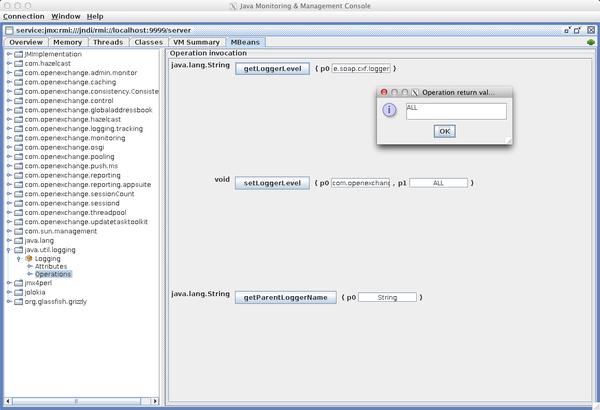OX6:Setting Loglevels: Difference between revisions
No edit summary |
m (Choeger moved page Setting Loglevels to OX6:Setting Loglevels) |
||
| (6 intermediate revisions by 2 users not shown) | |||
| Line 1: | Line 1: | ||
= Open-Xchange loglevels = | <div class="title">OX Logging</div> | ||
{{VersionTo|7.4.1}} | |||
'''Synopsis:''' This describes the logging of OX until backend version 6.22.6, which was delivered with AppSuite 7.4.2. The new system is described in [[AppSuite:OX Logging]]. | |||
== Open-Xchange loglevels == | |||
The loglevel Open-Xchange backend is using for each single class can be defined in the file <tt>/opt/open-xchange/etc/file-logging.properties</tt>. | The loglevel Open-Xchange backend is using for each single class can be defined in the file <tt>/opt/open-xchange/etc/file-logging.properties</tt>. | ||
| Line 21: | Line 27: | ||
== Change loglevel without restarting Open-Xchange == | == Change loglevel without restarting Open-Xchange == | ||
It is also possible to change the loglevel while Open-Xchange is running. This can be achieved by the tool <tt>showruntimestats</tt>. | It is also possible to change the loglevel while Open-Xchange is running via [http://www.oracle.com/technetwork/java/javase/tech/javamanagement-140525.html JMX]. This can be achieved by whatever JMX tool you want or by the tool <tt>showruntimestats</tt>. | ||
Given the same example as above, changing loglevel to ALL of the complete Open-Xchange stack, run | Given the same example as above, changing loglevel to ALL of the complete Open-Xchange stack, run | ||
| Line 33: | Line 39: | ||
'''Note:''' Changing loglevel via this tool does not change it permanently. After a restart, the values from the file <tt>/opt/open-xchange/etc/file-logging.properties</tt> | '''Note:''' Changing loglevel via this tool does not change it permanently. After a restart, the values from the file <tt>/opt/open-xchange/etc/file-logging.properties</tt> | ||
are used again. | are used again. | ||
If you want to change the loglevel of just a part of the software, e.g. the SOAP api, run | |||
$ /opt/open-xchange/sbin/showruntimestats -d 'java.util.logging:type=Logging!setLoggerLevel!com.openexchange.soap.cxf.logger!ALL!' | |||
When you install the complete java sdk, you can use the jmx console: | |||
$ jconsole service:jmx:rmi:///jndi/rmi://localhost:9999/server | |||
'''Note:''' That requires a X11 connection. | |||
[[Image:jconsole.png|600px]] | |||
[[Category: OX6]] | |||
[[Category: Administrator]] | |||
Latest revision as of 10:58, 27 November 2015
Synopsis: This describes the logging of OX until backend version 6.22.6, which was delivered with AppSuite 7.4.2. The new system is described in AppSuite:OX Logging.
Open-Xchange loglevels
The loglevel Open-Xchange backend is using for each single class can be defined in the file /opt/open-xchange/etc/file-logging.properties.
To increase the loglevel of the complete Open-Xchange software stack, set
.level = ALL
on top of that file.
As also explained on top of the same file, the following loglevels exist:
- ALL
- INFO
- FINE
When you changed any value, a restart of the Open-Xchange server is required.
Change loglevel without restarting Open-Xchange
It is also possible to change the loglevel while Open-Xchange is running via JMX. This can be achieved by whatever JMX tool you want or by the tool showruntimestats.
Given the same example as above, changing loglevel to ALL of the complete Open-Xchange stack, run
$ /opt/open-xchange/sbin/showruntimestats -d 'java.util.logging:type=Logging!setLoggerLevel!!ALL!'
and to revert back either restart Open-Xchange or run
$ /opt/open-xchange/sbin/showruntimestats -d 'java.util.logging:type=Logging!setLoggerLevel!!INFO!'
Note: Changing loglevel via this tool does not change it permanently. After a restart, the values from the file /opt/open-xchange/etc/file-logging.properties are used again.
If you want to change the loglevel of just a part of the software, e.g. the SOAP api, run
$ /opt/open-xchange/sbin/showruntimestats -d 'java.util.logging:type=Logging!setLoggerLevel!com.openexchange.soap.cxf.logger!ALL!'
When you install the complete java sdk, you can use the jmx console:
$ jconsole service:jmx:rmi:///jndi/rmi://localhost:9999/server
Note: That requires a X11 connection.