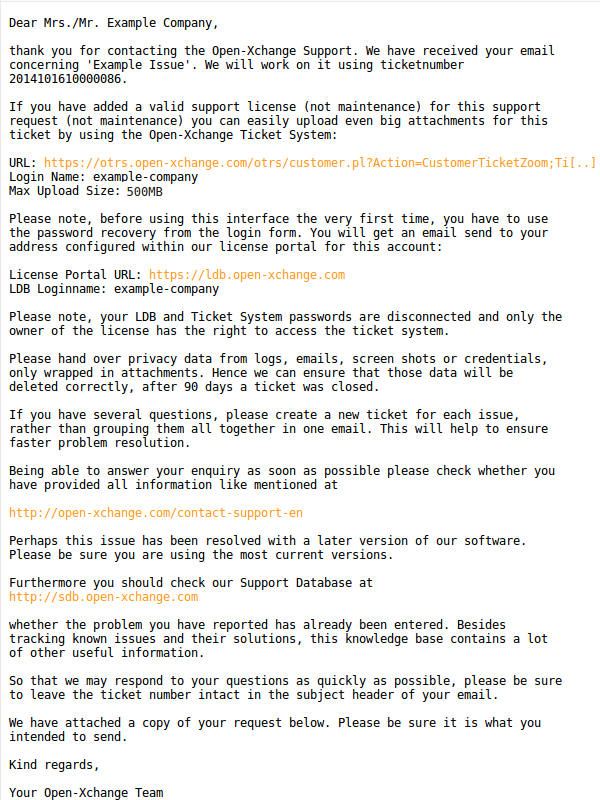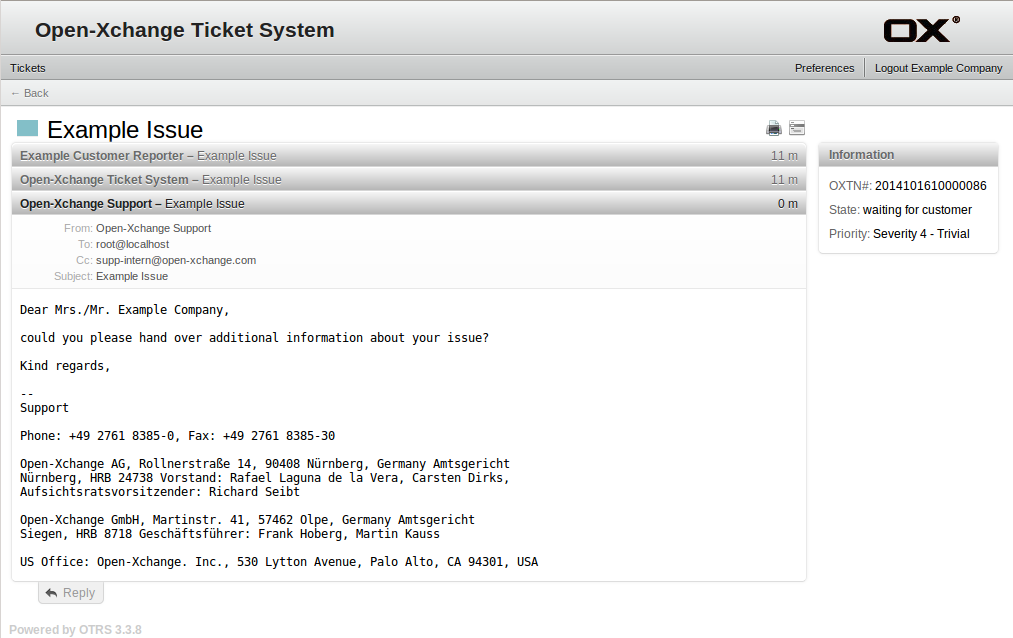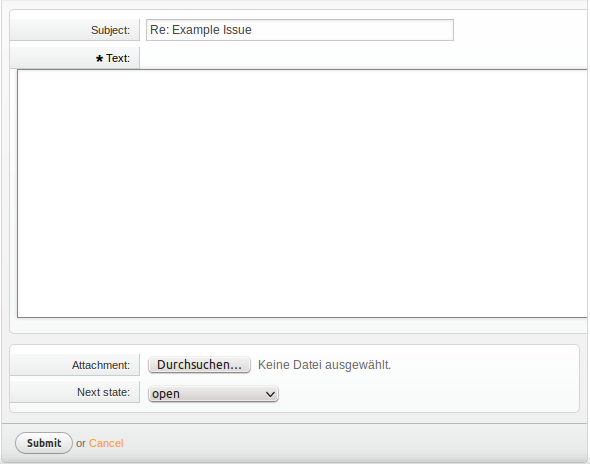TicketSystemCustomerGuide: Difference between revisions
(Created page with "<!-- Author: Maurice de la Ferté <maurice.delaferte@open-xchange.com> --> Category: Support <div class="title">Ticket System User Guide for Customers</div> ==Indroductio...") |
No edit summary |
||
| Line 1: | Line 1: | ||
<!-- Author: Maurice de la Ferté <maurice.delaferte@open-xchange.com> --> | <!-- Author: Maurice de la Ferté <maurice.delaferte@open-xchange.com> --> | ||
[[Category: Support]] | [[Category: Support]] | ||
= Ticket System User Guide for Customers = | |||
==Indroduction== | ==Indroduction== | ||
Revision as of 11:38, 29 October 2014
Ticket System User Guide for Customers
Indroduction
Customers with valid support license have access to all their tickets via the Open-Xchange ticket system (OTRS). The ticket system provides additional features for communication between you and Open-xchange, but it is not meant as a full substitution of email conversation. Hence you still have to start new incident requests via email like described at
This user guide gives an overview about the usage and benefits using this interface.
Preliminary
First you have to know the login name of your Open-Xchange LDB account where you registered the support license key you are using for your requests. If you do not own or activate a valid support key (not maintenance), you don't have access rights to the ticket system. If in doubt, please check via our license portal for a valid license key with '-SUP-' pattern:
Open-Xchange License Portal URL: https://ldb.open-xchange.com
Please check the used email address of your LDB account via 'Edit your data' inside the license portal, it was used for your ticket system account provisioning and is now disconnected to the LDB settings. Your ticket system and LDB passwords are also disconnected and you have to use the password recovery of the ticket system to set the initial password. If you observe a wrong or improper email address in your LDB settings, please contact the Open-Xchange Support so we can use the address of your choice for the ticket system. In case you have created a new LDB account, the ticket system account will be provisioned within 24 hours automatically.
Important: Your ticket system login will be disabled automatically in case your support license key expires. Please note, this can be caused by date or if the number of allowed requests outrange the contractual limit.
How to get Access
The very first time you have to use the password recovery (Forgot password?) with the LDB account name of the following link, further steps are described within an email, you will get to the address explain inside the preliminary section:
Login URL: https://otrs.open-xchange.com/otrs/customer.pl
Ticket System Overview
After login you will enter the overview page 'My Tickets', this view is sadly misleading because it will list only invalid tickets.
Important: You have to switch to 'Tickets' --> 'Company tickets' to get the list for valid tickets.
Overview Top Bar
Tickets My Tickets --> Default view with invalid only tickets Company tickets --> Relevant company view with valid tickets Search --> Ticket Search Preferences --> Password change, language settings, PGP keys, etc ..
Usage
You will get a direct link by an auto reply after your initial reporting email, hence it should be very easy to navigate to the ticket you are looking for.
Once you open the ticket detail view, you will get an overview of important details about ticket number, current state and priority within a small box at upper right of the window. Also you will find a reply button at the bottom left on the page.
By clicking on 'Reply' you are able to give us additional details, add attachments up to 1GB size or close the ticket by your self.
Personal Data Policy
According to German law, companies are forced to handle any (log) files from customers which contain data related to a third person or has any personal protection in a special way. Personal data shall mean any information concerning the personal or material circumstances of an identified or identifiable natural person. Even so they have to be deleted once they aren't used any more. To fulfil this requirement, customers and support agents have to keep the readable ticket communication, in form of email/article body, subject or attachment names, free from any personal data. This can be every thing from names, email addresses, screen-shots, logs files and even credentials to system accounts. This personal data only has to be handed over in form of attachments which was common practice before. Transfer channels for personal data are attachments via the ticket system, attachment in encrypted emails or provided by protected download links. How to send encrypted emails via PGP is described here.
The integrity of an 'Incident Request' with all available data needs to be saved up to 90 days after a ticket was closed to ensure a holistic assessment in case of Contractual complaints. This time frame is mandatory and gives also the customer time for detailed tests. In case of reopening an incident within these three months all information is still available and needs not to be recollected by customers and end users.
Open-Xchange introduced a weekly deletion process, the deletion work on ticket attachments and on raw email files which are affected by attachments. The automatic deletion of all ticket attachments takes place weekly at Sunday and affects all tickets which are in a 'closed' state since 90 days.