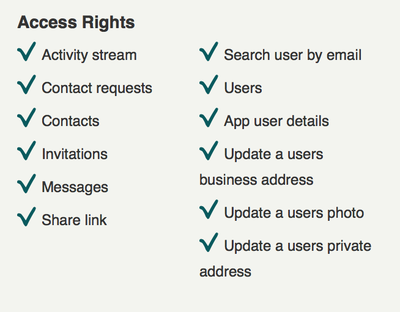AppSuite:Xing: Difference between revisions
Karsten.will (talk | contribs) No edit summary |
Karsten.will (talk | contribs) No edit summary |
||
| Line 2: | Line 2: | ||
This page describes how to get a API-key needed for the XING integration features available starting with App Suite version 7.6. | This page describes how to get a API-key needed for the XING integration features available starting with App Suite version 7.6. | ||
== Preparation == | |||
* go to https://dev.xing.com/login | * go to https://dev.xing.com/login | ||
| Line 23: | Line 25: | ||
* enter the first PIN (sent via email to the address given under "Company Profile" -> "Email address"). Check your spam folder if you do not get this immediately, more often than not it is recognized as spam. | * enter the first PIN (sent via email to the address given under "Company Profile" -> "Email address"). Check your spam folder if you do not get this immediately, more often than not it is recognized as spam. | ||
* enter the second PIN (sent via _regular_ mail to the postal address given under "Company Profile". Please note that this may take up to a week.) | * enter the second PIN (sent via _regular_ mail to the postal address given under "Company Profile". Please note that this may take up to a week.) | ||
* you will see 2 API-keys: "Consumer key" and "Consumer secret". Enter | * you will see 2 API-keys: "Consumer key" and "Consumer secret". | ||
=== Configure Server Files === | |||
* Enter the API-keys in /opt/open-xchange/etc/xingoauth.properties (properties "com.openexchange.oauth.xing.consumerKey" and "com.openexchange.oauth.xing.consumerSecret") | |||
{{InstallPlugin|pluginname=open-xchange-oauth open-xchange-messaging|toplevel=products |sopath=appsuite/stable/backend |version=App Suite}} | |||
{{InstallPlugin|pluginname=open-xchange-oauth-linkedin open-xchange-subscribe-linkedin|sopath=stable}} | |||
This page was last checked on 2014/06/26. | |||
Person responsible: [mailto:karsten.will@open-xchange.com?Subject=Xing%20(oxpedia.org)&body=Hi%20Karsten%2C%0A%0AThere%20is%20something%20you%20should%20take%20care%20of%20at%20this%20wiki-page%3A%0Ahttp%3a%2f%2foxpedia.org%2fwiki%2findex.php%3ftitle%3dAppSuite%3aXing Karsten Will] (creates new pre-filled email) | |||
Revision as of 07:51, 26 June 2014
Using Xing with OX App Suite
This page describes how to get a API-key needed for the XING integration features available starting with App Suite version 7.6.
Preparation
- go to https://dev.xing.com/login
- log in with a valid xing account. (Please note that upon entering production status the app and the personal account used to create it will be decoupled. So there is no need to use a company account here.)
- click "+ Create App" in the upper right
- enter reasonable app and developer details (especially the postal address is important because the 2nd half of the API-key will be sent there)
- select "web" as "Type of app"
- the app information (including logo) is what will be shown to the enduser when he decides whether to allow the app access to his xing-data
- set the domain of your App Suite server as "Callback domain" (e.g. "https://beta.ox.io/")
- enter this text for "Description (English)":
Use this connector to synchronize your XING contacts with Open-Xchange App Suite, see the public XING-profile of people sending you email, synchronize your personal information with your XING-profile, see and write XING messages and connect via XING to your contacts from within Open-Xchange App Suite. For this we humbly require the access rights to your profile and connection information you see above.
The XING activity stream will be shown in a widget of the OX App Suite portal.
You will be able to post updates from the OX App Suite portal that contain links.
The personal data of your XING-profile can be updated with your data in the OX App Suite addressbook with the press of one button whenever you want.
- select access rights so they match those in this screenshot
- enter the first PIN (sent via email to the address given under "Company Profile" -> "Email address"). Check your spam folder if you do not get this immediately, more often than not it is recognized as spam.
- enter the second PIN (sent via _regular_ mail to the postal address given under "Company Profile". Please note that this may take up to a week.)
- you will see 2 API-keys: "Consumer key" and "Consumer secret".
Configure Server Files
- Enter the API-keys in /opt/open-xchange/etc/xingoauth.properties (properties "com.openexchange.oauth.xing.consumerKey" and "com.openexchange.oauth.xing.consumerSecret")
Install on OX App Suite
Debian GNU/Linux 11.0
Add the following entry to /etc/apt/sources.list.d/open-xchange.list if not already present:
deb https://software.open-xchange.com/products/appsuite/stable/backend/DebianBullseye/ /
# if you have a valid maintenance subscription, please uncomment the
# following and add the ldb account data to the url so that the most recent
# packages get installed
# deb https://[CUSTOMERID:PASSWORD]@software.open-xchange.com/products/appsuite/stable/backend/updates/DebianBullseye/ /
and run
$ apt-get update $ apt-get install open-xchange-oauth open-xchange-messaging
Debian GNU/Linux 12.0
Add the following entry to /etc/apt/sources.list.d/open-xchange.list if not already present:
deb https://software.open-xchange.com/products/appsuite/stable/backend/DebianBookworm/ /
# if you have a valid maintenance subscription, please uncomment the
# following and add the ldb account data to the url so that the most recent
# packages get installed
# deb https://[CUSTOMERID:PASSWORD]@software.open-xchange.com/products/appsuite/stable/backend/updates/DebianBookworm/ /
and run
$ apt-get update $ apt-get install open-xchange-oauth open-xchange-messaging
Install on OX AppSuite
Debian GNU/Linux 11.0
Add the following entry to /etc/apt/sources.list.d/open-xchange.list if not already present:
deb https://software.open-xchange.com/products/stable/DebianBullseye/ /
# if you have a valid maintenance subscription, please uncomment the
# following and add the ldb account data to the url so that the most recent
# packages get installed
# deb https://[CUSTOMERID:PASSWORD]@software.open-xchange.com/products/stable/updates/DebianBullseye/ /
and run
$ apt-get update $ apt-get install open-xchange-oauth-linkedin open-xchange-subscribe-linkedin
Debian GNU/Linux 12.0
Add the following entry to /etc/apt/sources.list.d/open-xchange.list if not already present:
deb https://software.open-xchange.com/products/stable/DebianBookworm/ /
# if you have a valid maintenance subscription, please uncomment the
# following and add the ldb account data to the url so that the most recent
# packages get installed
# deb https://[CUSTOMERID:PASSWORD]@software.open-xchange.com/products/stable/updates/DebianBookworm/ /
and run
$ apt-get update $ apt-get install open-xchange-oauth-linkedin open-xchange-subscribe-linkedin
This page was last checked on 2014/06/26.
Person responsible: Karsten Will (creates new pre-filled email)