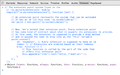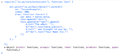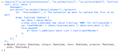AppSuite:Extending the UI (Hands-on introduction): Difference between revisions
mNo edit summary |
mNo edit summary |
||
| Line 1: | Line 1: | ||
<div class="title">Extending the UI: Hands-on introduction</div> | <div class="title">Extending the UI: Hands-on introduction</div> | ||
__TOC__ | __TOC__ | ||
== | ==Hands-on extending the UI== | ||
In case you want | In case you want try code by your own please follow these steps: | ||
* get a appropriate browser to execute custom javascript during runtime (for example chrome with it's developer tools) | * get a appropriate browser to execute custom javascript during runtime (for example chrome with it's [https://developers.google.com/chrome-developer-tools/docs/console developer tools]) | ||
* login on OX App Suite | * login on OX App Suite | ||
* | * copy code from beyond to you console and execute | ||
* perhaps it could be necessary to switch app or reload the page | |||
=== Your first extension === | === Your first extension === | ||
| Line 20: | Line 15: | ||
// An extension point represents the system that can be extended | // An extension point represents the system that can be extended | ||
// It has an id (in this case 'io.ox/mail/ | // It has an id (in this case 'io.ox/mail/detail') | ||
var point = ext.point("io.ox/mail/detail"); | var point = ext.point("io.ox/mail/detail"); | ||
| Line 39: | Line 34: | ||
</pre> | </pre> | ||
Please have a look at the detail view of a mail | Please have a look at the detail view of a mail now. Perhaps you have to select another mail to see the difference. | ||
<gallery> | <gallery> | ||
File:Ui_ext_handson_1_1.png|step 1: default mail detail | File:Ui_ext_handson_1_1.png|step 1: default mail detail | ||
| Line 46: | Line 41: | ||
</gallery> | </gallery> | ||
<!-- | |||
=== Mail app get's a new action === | === Mail app get's a new action === | ||
Like this point in mail, many parts of the UI offer extension points. Let's extend the OX App Suite UI in a few other places. First, let us add a button to the mail app toolbar. | Like this point in mail, many parts of the UI offer extension points. Let's extend the OX App Suite UI in a few other places. First, let us add a button to the mail app toolbar. | ||
| Line 78: | Line 74: | ||
}); | }); | ||
</pre> | </pre> | ||
--> | |||
=== A new mail footer using === | === A new mail footer using === | ||
Let's try and add a section to the mails detail view and use some of the currently viewed mail. For information about the baton object please take a look at the [[ AppSuite:Extending_the_UI| more detailed]] article how to extend the UI. | Let's try and add a section to the mails detail view and use some of the currently viewed mail. For information about the baton object please take a look at the [[ AppSuite:Extending_the_UI| more detailed]] article how to extend the UI. | ||
Revision as of 10:40, 12 April 2013
Hands-on extending the UI
In case you want try code by your own please follow these steps:
- get a appropriate browser to execute custom javascript during runtime (for example chrome with it's developer tools)
- login on OX App Suite
- copy code from beyond to you console and execute
- perhaps it could be necessary to switch app or reload the page
Your first extension
Let's start with some example code.
// The extension point system lives in the
// 'io.ox/core/extensions' module
require(["io.ox/core/extensions"], function (ext) {
// An extension point represents the system that can be extended
// It has an id (in this case 'io.ox/mail/detail')
var point = ext.point("io.ox/mail/detail");
// Now, let's extend that extension point. Every extension point
// has some kind of contract about what it expects its extensions to provide.
// In this case, the extension is supposed to provide a draw method
// and is passed the node to draw into as the 'this' variable
point.extend({
id: 'example1', // Every extension is supposed to have an id
index: 1, // Extensions are ordered based on their indexes
draw: function () {
// This function is called by the part of the code that
// offers this extension point
this.append($("<h3>").text("Hello, Traveller!"));
}
});
});
Please have a look at the detail view of a mail now. Perhaps you have to select another mail to see the difference.
Let's try and add a section to the mails detail view and use some of the currently viewed mail. For information about the baton object please take a look at the more detailed article how to extend the UI.
require(['io.ox/core/extensions'], function (ext) {
ext.point("io.ox/mail/detail").extend({
id: "lessonExample",
index: 300,
draw: function (baton) {
var data = baton.data;
this.append("<br>");
this.append($("<em>").append(
$.txt("The eMail '"),
$("<b>").text(data.subject),
$.txt("' was brought to you by: "),
$("<b>").text("Your Name Inc.")
));
}
});
});
After switching to the mail app, you might have to select another mail to once again run through the rendering process that calls on the extensions. As you can see in the example above, the code calling the extension passes along the eMail in the data attribute of the baton parameter. The index of the extension means that it is rendered after the mail body, who's extensions index is 300. Currently (until we have more comprehensive documentation) you can only find the indexes (and the way an extension is supposed to behave) by reading our code. Reload the page (to clear out the registered extensions) and try switching the index to 190 and see where the added sentence shows up now.
Customizing extensions
Since extensions are a property of the runtime system, you can also modify them. The extension system offers a couple of things you can do with existing extensions like changing their order, disabling them or replacing them. Let's look at how to accomplish all of these, again by modifying the mail detail view.
switch off the inline links
require(["io.ox/core/extensions"], function (ext) {
// Here the id of the extension comes into play again.
// If you look at the code of the mail detail view (in io.ox/mail/view-detail)
// You can see the extension registers itself with the id 'inline-links'
// So that is the argument we pass to disable
ext.point("io.ox/mail/detail").disable('inline-links');
});
Again: When navigating back to the email view you might have to select another mail to make this change visible.
replace the way the time is rendered
require(["io.ox/core/extensions", "io.ox/mail/util", "io.ox/core/date"], function (ext, util, date) {
debugger;
ext.point("io.ox/mail/detail/header").replace({
//current extension will extended not fully replaced
// so we do not have to specify the index to keep time on it's place
id: 'receiveddate', // The extension we want to replace has this id as well
draw: function (baton) {
var data = baton.data;
//show unix timestamp (plus trailing '000' for milliseconds )
var timeToRender = (data.received_date || data.sent_date || 0);
this.append(
$('<div>').addClass('date list').text(timeToRender)
);
}
});
});
switch order
And now let's switch the order around:
require(["io.ox/core/extensions"], function (ext) {
// From the extension point 'io.ox/mail/detail' get the extension with
// the id 'subject' (which is passed to the callback)
debugger;
ext.point("io.ox/mail/detail/header").get("subject", function (extension) {
// Put it last
extension.index = 300;
});
});
Conclusion
As you can see, unlike adding functionality, customizing and modifying existing extensions is always more of a grey box operation and might incur some risks when updating the software. For example when replacing a certain functionality parts of the original functionality will have to be reimplemented, and all that extra code will have to be maintained in the future. In essence extension points are better suited to integrating new functionality into the product rather than customizing existing functionality, but, when in a pinch or really wanting to change a certain part of the software, this is certainly a way to consider. At its most extreme use you could even disable all extensions for the mail detail view to register a set of your own extensions to completely change the way mails are displayed, at the cost of having to maintain your own detail view.
This wraps up our little tour of the OX App Suite extension point system. It is used to integrate new functionality into the OX App Suite and provides a system for 3rd party applications to become extensible themselves. It can be used to customize the existing UI at the cost of havint to know a bit more about the internals of our application. For now until more comprehensive documentation becomes available, look at the existing OX App Suite code to see concrete extensions and extension points in action.