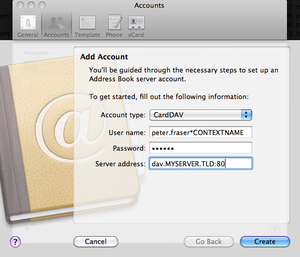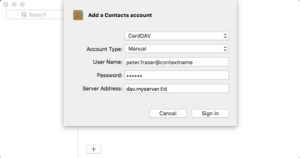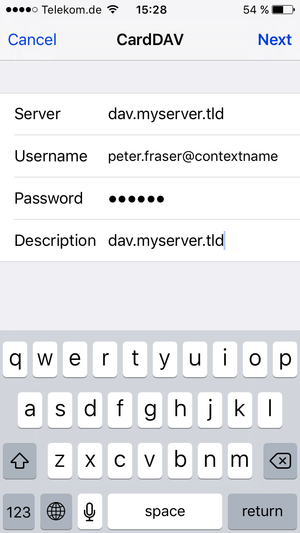CardDAVClients: Difference between revisions
(Created page with "= Open-Xchange Contacts synchronization with CardDAV = This site describes how the Open-Xchange server can be accessed via its CardDAV interface after the server has been con...") |
No edit summary |
||
| Line 10: | Line 10: | ||
=== Mac OS X Address Book (for version 10.6 Snow Leopard) === | === Mac OS X Address Book (for version 10.6 Snow Leopard) === | ||
{| | {| | ||
| [[image:carddav-account2.png|thumb]] || | | [[image:carddav-account2.png|thumb]] || style="width:85%" | | ||
* Click the "+" sign in Address Book -> Preferences -> Accounts. | * Click the "+" sign in Address Book -> Preferences -> Accounts. | ||
* In the "Account type" field keep "CardDAV" selected | * In the "Account type" field keep "CardDAV" selected | ||
| Line 21: | Line 21: | ||
=== Mac OS X Address Book (for version 10.7 Lion) / Mac OS X Contacts (for version 10.8 Mountain Lion) === | === Mac OS X Address Book (for version 10.7 Lion) / Mac OS X Contacts (for version 10.8 Mountain Lion) === | ||
{| | {| | ||
| [[image:carddav-account5.png|thumb]] || | | [[image:carddav-account5.png|thumb]] || style="width:85%" | | ||
* Click the "+" sign in Address Book -> Preferences -> Accounts. | * Click the "+" sign in Address Book -> Preferences -> Accounts. | ||
* In the "Account type" field keep "CardDAV" selected | * In the "Account type" field keep "CardDAV" selected | ||
| Line 50: | Line 50: | ||
{| | {| | ||
| [[image:ios_carddav_config.png|thumb]] || | | [[image:ios_carddav_config.png|thumb]] || style="width:85%" | | ||
* Open "Settings" | * Open "Settings" | ||
* Select "Mail, Contacts, Calendars" -> "Add Account..." -> "Other" -> "Add CardDAV Account" | * Select "Mail, Contacts, Calendars" -> "Add Account..." -> "Other" -> "Add CardDAV Account" | ||
Revision as of 13:13, 1 October 2012
Open-Xchange Contacts synchronization with CardDAV
This site describes how the Open-Xchange server can be accessed via its CardDAV interface after the server has been configured as described in Caldav_carddav_Bundles. Depending on the used client software, different steps are necessary. Other clients may be configured similarly, but are not officially supported.
Mac OS X Address Book / Contacts
Available since Open-Xchange Server v6.20.1
Depending on the used Mac OS X version, slightly different steps are necessary.
Mac OS X Address Book (for version 10.6 Snow Leopard)
|
Mac OS X Address Book (for version 10.7 Lion) / Mac OS X Contacts (for version 10.8 Mountain Lion)
|
PLEASE NOTE: For our product Open-Xchange Advanced Server Edition and Server Edition for UCS it isn't necessary to use "dav".
Debug Options
You can enable a Debug Menu inside the Address Book application which gives you access to advanced debugging and logging options. Please notice that some of these options may increase the size of the log files of your system and/or could also log sensitive data like passwords if enabled. Keep also in mind that any setting changed here will remain active until the setting itself will be reverted or changed again which means that disabling the Debug Menu itself is not sufficient to reset any debug settings to their defaults. All settings are case sensitive.
Open a terminal window (Applications > Utilities > Terminal) and issue the following command for
- enabling the Debug Menu in the AddressBook:
defaults write com.apple.AddressBook ABShowDebugMenu -bool true
- disabling the Debug Menu in the AddressBook:
defaults write com.apple.AddressBook ABShowDebugMenu -bool false
PLEASE NOTE:: The debug menu is not available in Mac OS X 10.8.
iOS Contacts
Available since Open-Xchange Server v6.22
The iOS Contacts application on the iPhone, iPod or iPad can be configured as follows.
|
PLEASE NOTE: For our product Open-Xchange Advanced Server Edition and Server Edition for UCS it isn't necessary to use "dav".
General Limitations
Please consider the following known limitations for the CardDAV interface:
Unsupported Properties
- Importing or exporting file attachments (property "ATTACH") is not supported via the CardDAV interface.